It won’t surprise anyone to learn that internet usage has surged dramatically since the Covid-19 pandemic started, thanks to much more time spent at home. This makes the speed and strength of our Wi-Fi networks all the more important!
Good Wi-Fi signal strength is the key to increasing your internet speed. If you’re stuck at home and experiencing painfully slow speeds, here are some quick tricks you can try to increase your signal strength and give your Wi-Fi a boost.
Read more: Ethernet vs. Wi-Fi: Which is better?
13 ways to boost your Wi-Fi signal
1. Check where your router is
The best place to put your router is in a central open location so it can reach every corner of your house without obstructions. Placing it somewhere like a cupboard or in a corner of your room may be the best aesthetic choice, but it will hamper your internet strength significantly.
While it may not be practical to plop your router in the middle of your house, if you can find an open space to put it and the cabling works in your favor, then you should definitely move it. You should also make sure the antennas are pointing up for best results. And if you’re speed’s still not improved, try sitting right next to the router.
2. Check for possible interference with your Wi-Fi connection
Wi-Fi routers transmit and receive data on a radio frequency, which means that their electromagnetic waves can clash with other devices on a similar frequency.
Avoid putting your router near anything big and metallic, like microwaves and refrigerators—the kitchen is definitely not the ideal spot for your router. Be wary of other wireless devices like keyboards and CCTV cameras that can interfere with your Wi-Fi connection.
3. Kick out unwanted Wi-Fi guests and add a secure password
Do you know how many people are using your Wi-Fi? If there’s a chance you’ve got unwanted Wi-Fi guests, you should update your Wi-Fi password with something secure. (Definitely not “password”, or “12345678”.)
If you have router admin access, you can log in to the admin account and set a new password (use a password generator if stuck). That will kick out anyone who shouldn’t be using your Wi-Fi, and you can share the new password with approved users. If you want to be extra secure, you can set up a reminder to update your password quarterly.
4. Tweak your Quality of Service (QoS) settings
Sometimes it’s not a person taking up your bandwidth but an app or a piece of software that hogs all your bandwidth, leaving you stuck loading a simple webpage.
You can fix this by prioritizing which applications you want to give more bandwidth to. Do this by logging into your router admin account, locating the Quality of Service settings, and adjusting them as you see fit. Some routers even allow you to prioritize different apps for different times of day. Then just restart your router.
5. Make sure you’re using 5GHz
Log in to your admin account and check to see if you’re using 5GHz or 2.4GHz. There are a couple of reasons why 5GHz is better: it’s usually faster, and because it’s less commonly used you’ll likely experience less interference from other wireless devices and networks. The downside is that it doesn’t tend to reach as far as 2.4 GHz, so your router placement will be all the more important.
Most dual-band routers should allow you to use the same login details for both bands. If your router doesn’t support 5GHz (not to be confused with 5G cellular service), we strongly recommend you get one that does.
6. Update your router firmware
We hate to sound like a broken record, but updating your router—and any app or software for that matter—may help not just to increase your speeds, but also to improve your network security by ensuring you have the latest software patches for new malware and other bugs.
Most modern routers will have the firmware updates built in to your admin account, so it’s likely a simple matter of hitting “Update”. If you’re using an older router, you may need to go and download the update directly from your router manufacturer. (Again, this might be a sign that you should invest in a new router.)
7. Connect via your Ethernet cable
Physically connecting your device to your router with a cable will inevitably provide you with faster speeds.
This might be difficult if you’ve got a few people sharing one router—and it’s definitely not the best long-term solution in that case—but if you want the fastest internet possible, be it for gaming or streaming, connecting your laptop to your router with an Ethernet cable will give you a stronger, faster internet connection.
8. Run a speed test
What if you’ve reconfigured your router, connected to it with an Ethernet cable, and despite all your troubleshooting your internet speeds are still abysmal?
Try running a speed test. It may be that your internet service provider (ISP) is the problem. If your download and upload speeds don’t match your ISP’s advertised speeds when you’re connecting to the internet with a wired connection, it’s time to complain.
9. Contact your internet service provider (ISP)
Even if the speed test doesn’t reveal a problem with your ISP’s speeds, it’s probably still worth giving them a call, especially if you’ve tried everything else on the list so far! A good ISP will be able to help you diagnose your speed or signal issues remotely, or may be able to send out a technician to assess and make recommendations. If they’re not willing to help, it could be worth looking at other service providers, if this is an option for you.
10. Switch to a less congested channel
Channels are not to be confused with frequency bands (5GHz or 2.4GHz)! There are several channels available within these bands, and most routers will default to a particular channel for each of these bands. They can be congested though, so it’s worth checking a different channel to see if that improves performance.
Newer routers will probably have an Automatic setting that chooses the least congested channel for you, but older routers may have a predefined setting. If you’re using an older router or you’re curious about the settings, log in to your router admin account and try switching to a different channel.
11. Get an external antenna
It’s possible to buy replaceable external antennas for many router models. Check your manufacturer to find out if there are antenna upgrades available for your model.
You’re looking for a stronger omnidirectional antenna (for an overall increase in network coverage) or a high-gain directional antenna (for increased coverage in a particular direction). There are also universal antennas available on platforms like Amazon; you’ll just need to make sure they’re compatible with your router model.
12. Buy a Wi-Fi repeater, booster, or extender
This is a great solution when your router works well, your speeds are good, and you’re just looking to extend your coverage beyond what your router is capable of.
The signal coming from the extender probably won’t be as strong as the one coming straight from your router, so you’ll need to strategically place your router and the extenders so that the extenders are supporting devices that don’t need huge amounts of bandwidth. You should make sure that the Wi-Fi extenders you buy support the same Wi-Fi standard as your router.
13. Don’t forget to reboot
Even if you didn’t watch The IT Crowd, chances are you’ve heard someone say, “Have you tried turning it off and on again?” It’s an infuriatingly simple solution, and more often than we care to admit it fixes the problem (and no, we hadn’t tried it). If only so that you can answer “yes” when someone asks you that question, try a reboot.
Boost your security and privacy with a VPN-compatible router
Speed feels paramount when we use the internet, so sometimes security and privacy can become an afterthought. Speed is important. But so are your privacy and security.
Encrypting your data on all your devices to prevent ISPs and malicious actors from peering into your activity is growing increasingly important, especially given how much work people are now doing on their home Wi-Fi network.
Getting a VPN-compatible router can give you comprehensive protection over all your home devices. And with our own Aircove router with built-in VPN, setting it up is almost as easy as plugging it in, letting you avoid getting super finicky with the router.
FAQ: About boosting Wi-Fi signal at home
Can I boost Wi-Fi signal with aluminum foil?
There are a couple of ways you can use aluminum foil to boost your Wi-Fi signal at home. You can create a “wall” behind your router using a sheet of aluminum foil. This works to stop your wireless signal from seeping into areas where you don’t need it, thereby strengthening the signal in the areas where you do need it.
Or, you can wrap aluminum foil around the base of the antennas on your router. Make sure not to cover the tops of the antenna and don’t go overboard with the foil! You can either turn the antennas towards the area you want the Wi-Fi signal or keep them pointed up and make sure your router is placed centrally. The foil works to contain the signal at the base of the antenna and transfer it in the direction the antennas are pointing, strengthening the signal.
How can I improve Wi-Fi signal upstairs?
Distance matters, and so do obstructions. Try to place your router up high (maybe on top of a bookshelf) and near the staircase if possible, or wherever there are the least obstructions between the router and the areas you’d like to use Wi-Fi upstairs. If it’s feasible, you can try running an Ethernet cable upstairs and connecting it to a wireless access point.
You can also try using Wi-Fi extenders, but these are probably not a great solution for this scenario, as the signal is likely to be weakened downstairs while not being very strong upstairs. If you’re considering upgrading your router, look into mesh-router solutions—ideal for larger houses or layouts that have more than two stories.
How can I boost Wi-Fi signal on my phone?
Moving closer to the router is the easiest way to boost your phone’s Wi-Fi signal. If this isn’t an option, you can try removing your phone case, making sure there are minimal or no blockers between your phone and the router, or removing and re-adding the Wi-Fi network.
Do Wi-Fi boosters increase internet speed?
They can! By filling in dead spots, they can improve speed as well as extend the reach of your Wi-Fi signal.
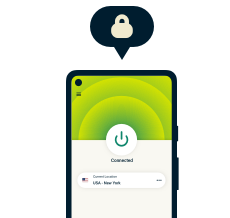
Take the first step to protect yourself online
30-day money-back guarantee
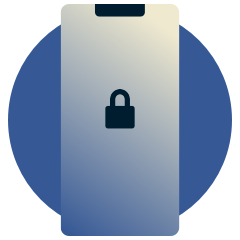
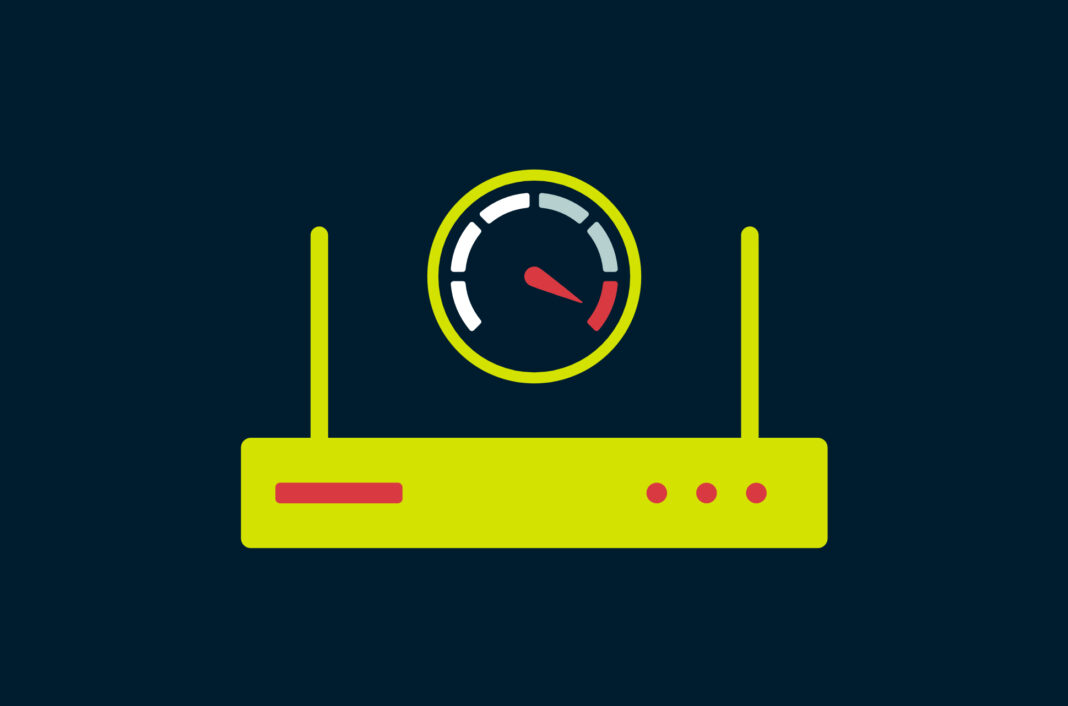

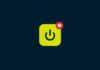

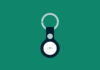




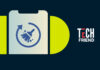


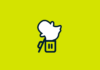












Comments
EXPRESS VPN IS SO SIMPLE TO PURCHASE AND INSTALL, FREQUENT UPDATES KEEP THINGS RUNNING SMOOTHLY.
I do not have a router
🤔🤔🤔
Thanks for the info! Very helpful!
Vijay like lost in space👍😅
enjoy it
hi iam vijay