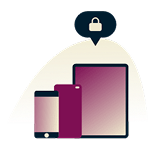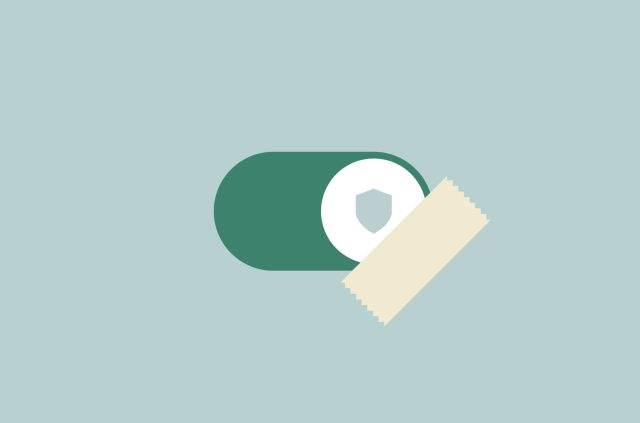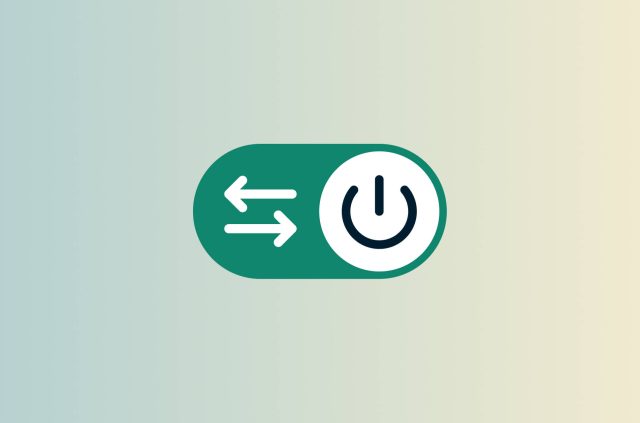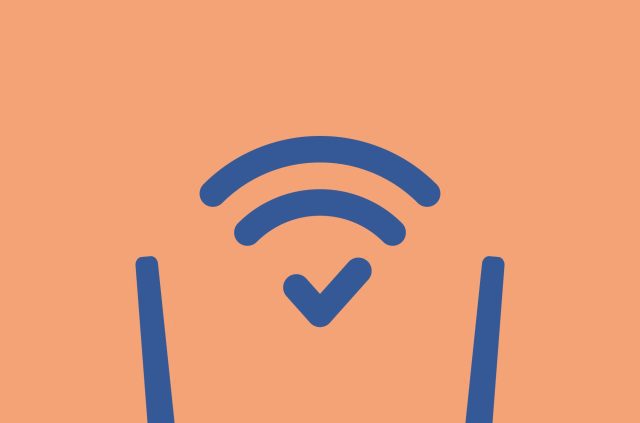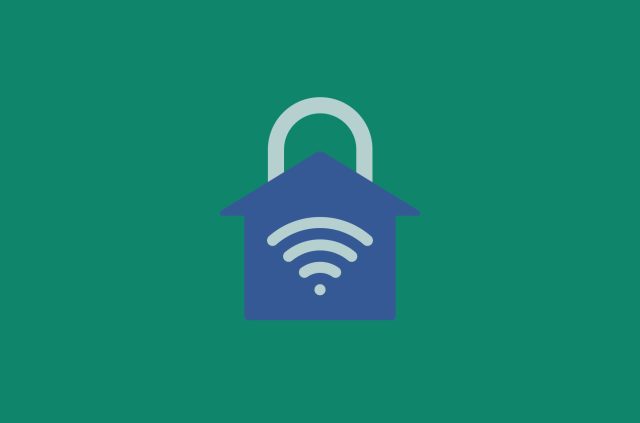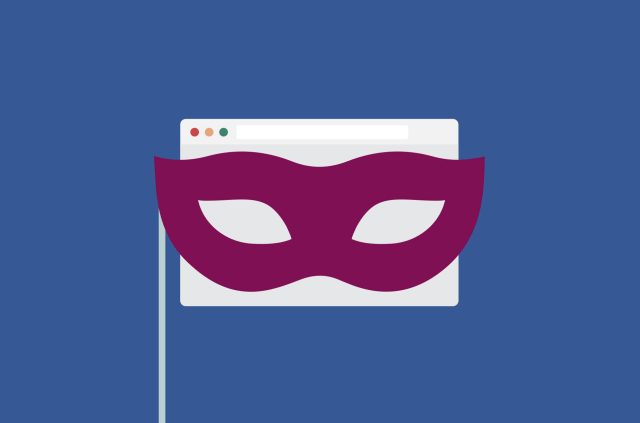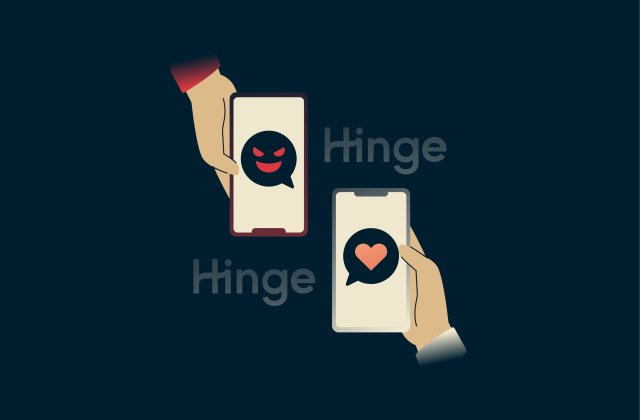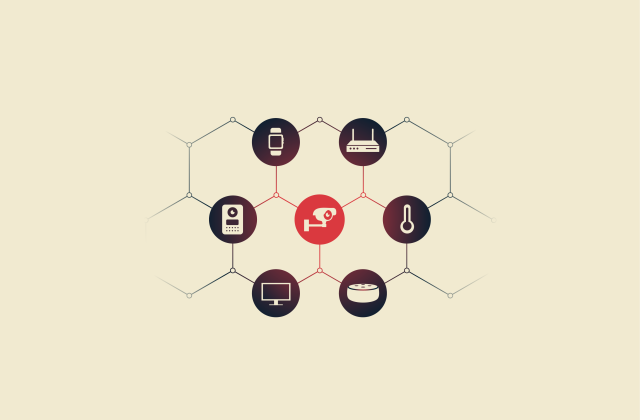How to turn off a VPN on any device
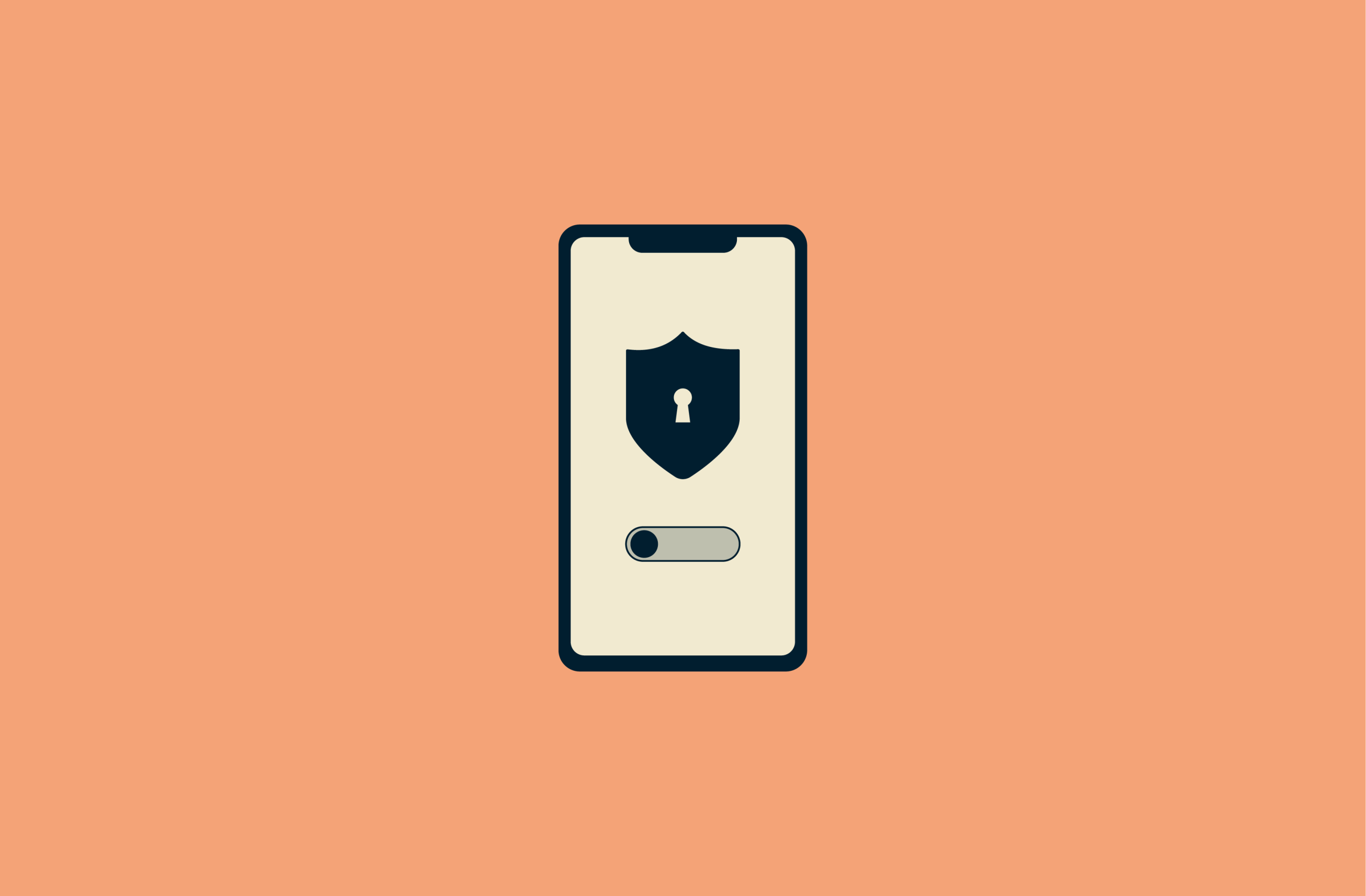
A virtual private network (VPN) provides additional privacy and security online. However, there may be cases when you need to temporarily disable your VPN connection on your computer, phone, or other devices. This guide shows you how to turn off a VPN on all major platforms, with simple step-by-step instructions.
When should you turn off your VPN?
Most of the time, it’s best to leave your VPN switched on so you can continue to enjoy the privacy benefits it brings. However, there are some situations in which you may want to turn it off, such as:
- Troubleshooting connectivity issues: If you’re having network errors or connectivity problems, like error messages in your browser or websites that are slow to load, disabling your VPN might fix them.
- Extending battery life: VPNs can cause your device’s battery to drain just a little faster than normal. So, if you’re on a mobile device that is running low on power, disabling your VPN connection might be a way to provide some additional minutes of battery life.
- Speeding up your connection: A VPN may cause your average download and upload speeds to slow down. You might need to disable your VPN for activities that require higher internet speeds, like gaming or streaming. (Another option would be to switch to a VPN protocol optimized for speed, such as Lightway Turbo).
- Avoiding restrictions: Some sites block known VPN IP addresses or force VPN users to go through multiple rounds of CAPTCHA tests before they can access content. Temporarily turning off your VPN in these situations can help you regain access.
- Avoiding legal problems: Some countries have laws regarding VPN usage. If you’re traveling to one of them, knowing how to disable your VPN can help you avoid legal issues.
- Accessing local sites and services: VPNs hide your true location and may make it harder to access local sites or online services in your area. You can disconnect your VPN temporarily or connect to a local server to access these platforms.
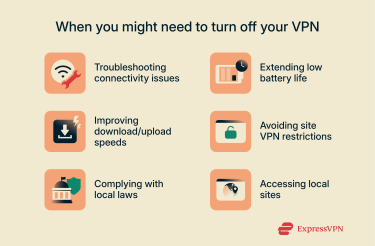
How to turn off a VPN from the app or browser
How to turn off a VPN using an app
If you use a third-party VPN app or client to establish a VPN connection, disabling your VPN is a straightforward process that comes down to opening your app and hitting a button to disconnect.
Here’s an example of how it works using the ExpressVPN app:
- Open the ExpressVPN application on your device.
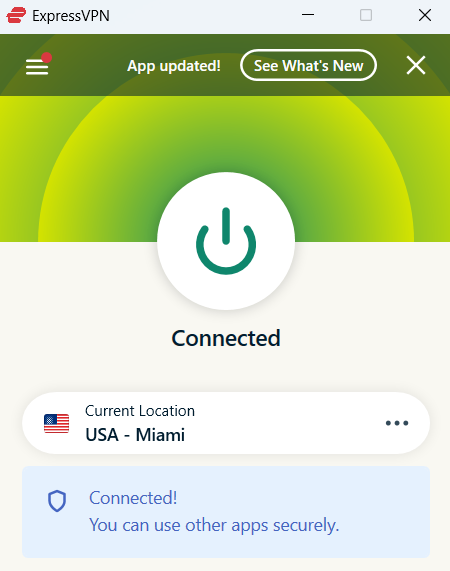
- Click or tap on the Power button in the center. The app will disconnect, and you’ll know that the VPN is disabled when you see the Not Connected text appear.
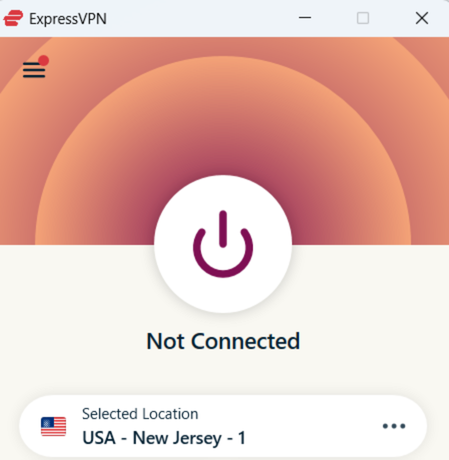
How to turn off a VPN on Fire TV Stick
Fire TV sticks don’t have built-in VPN settings, but users can install VPN apps on these devices to enjoy additional privacy and security when using them. To turn off your Fire TV Stick VPN, try the following:
- Find your VPN app in the list of installed apps on your Fire TV Stick.
- Open the app and select the option/button to disable your active VPN connection.
How to turn off a VPN on a smart TV
Smart TV interfaces can vary enormously, and most models don’t have their own VPN settings, so users can instead install VPN apps to protect them. If you’ve got a VPN app installed on your smart TV, do the following to turn it off:
- Find and open the Apps menu.
- Select and open the VPN app.
- Select to turn off your VPN connection.
How to turn off a VPN in a browser
You might also have active VPN connections courtesy of extensions in your internet browser(s) of choice, like Google Chrome or Mozilla Firefox. If you prefer, you can quickly and easily disable these VPN extensions.
Google Chrome
- Click the Extensions icon (shaped like a puzzle piece) in the top right corner of your browser window. Then click Manage Extensions.
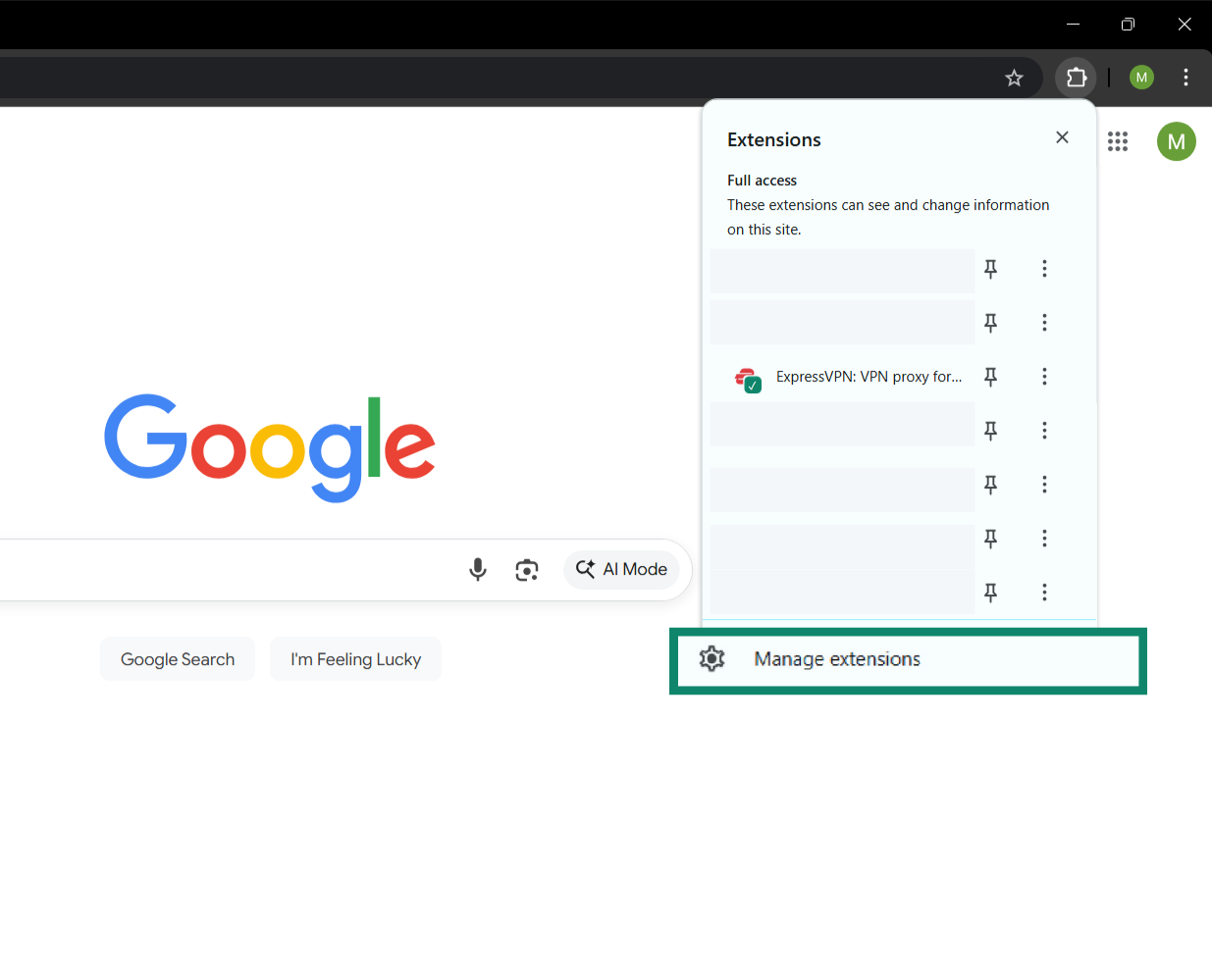
- Find your VPN extension and toggle it off.
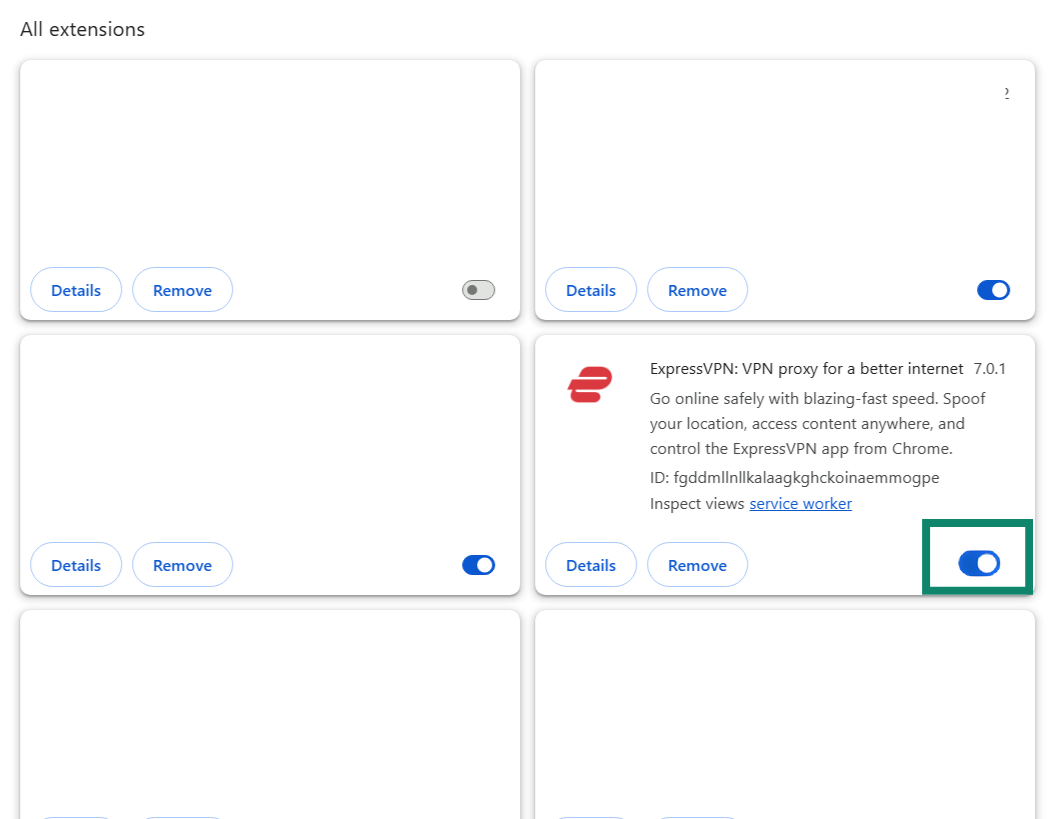
Firefox
- Click the Menu icon (three dots) in the top-right corner and select Extensions and themes.
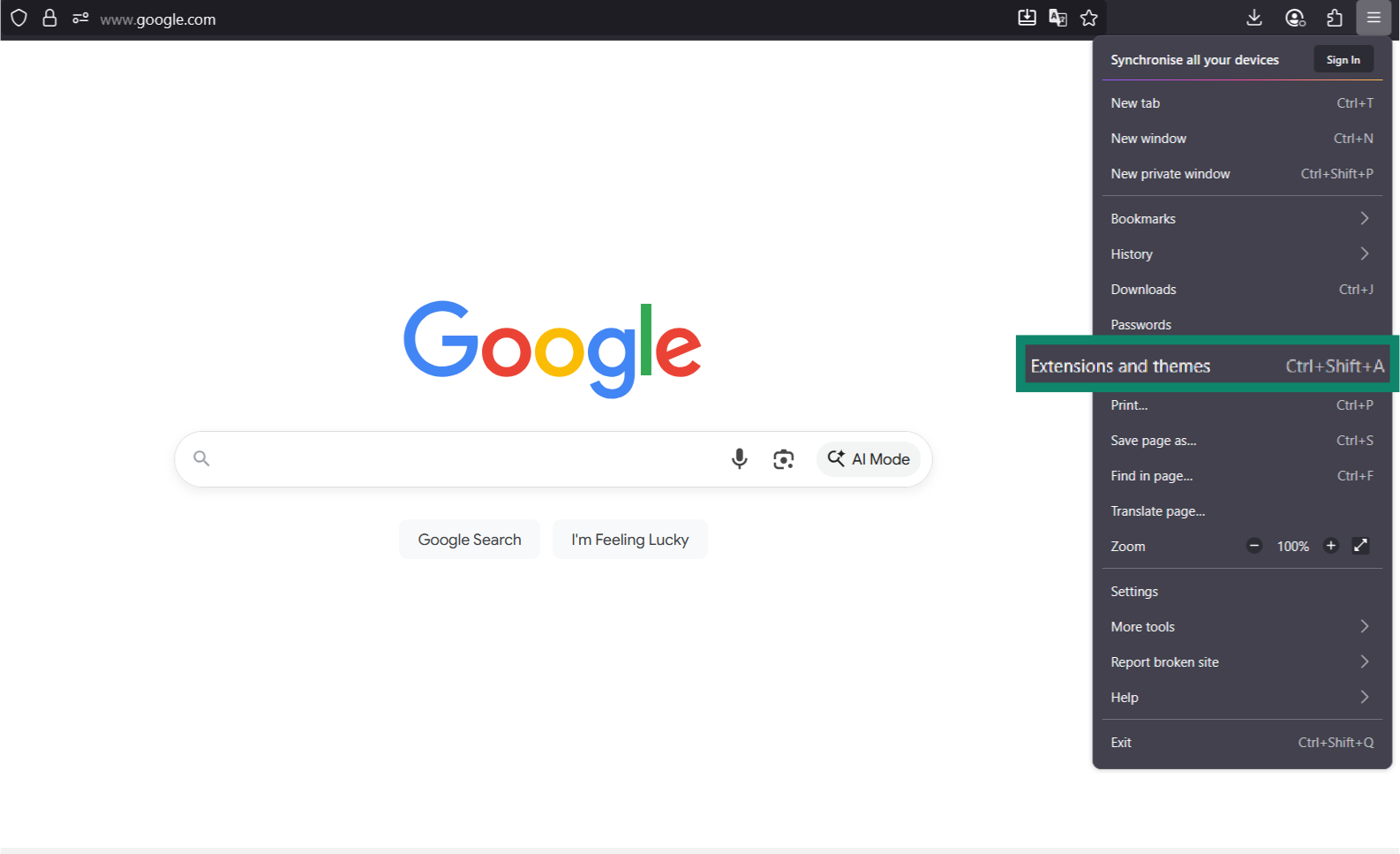
- Toggle your VPN extension off.
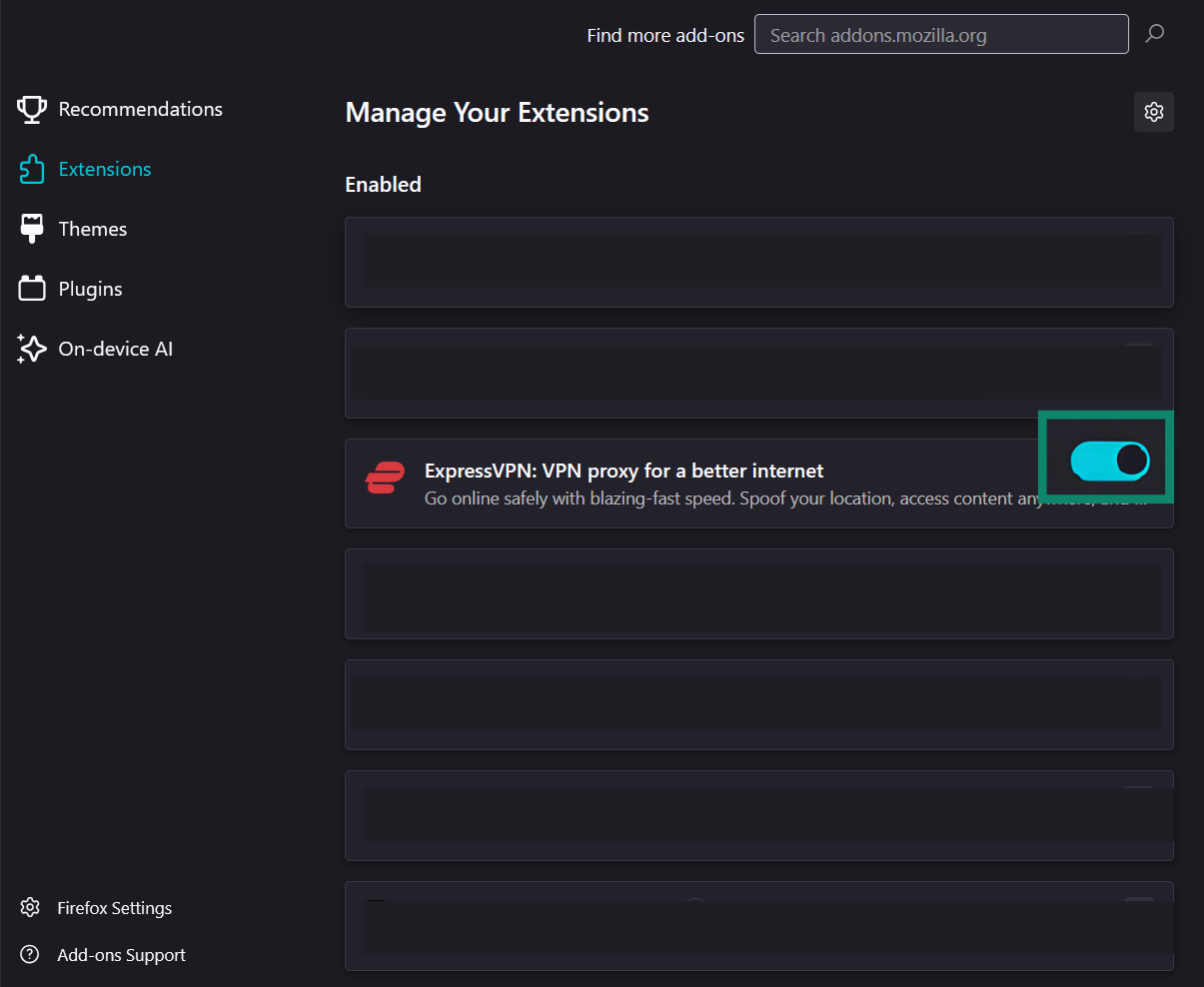
How to turn off a VPN from your OS settings
Sometimes it’s more practical (or even necessary) to turn off a VPN connection through your OS's network settings instead of using the VPN app. This can help if the VPN app is frozen or not responding, if you’re on an unfamiliar device and aren’t sure which VPN app (if any) is active, or if the VPN connection was set up manually through your OS with no separate app to control it. (Just note that turning off your VPN this way may not always be possible: this depends on the device, VPN type, and app.)
How to turn off a VPN on iPhone or iPad (iOS)
Disabling a VPN connection on an iOS device, like an iPhone or iPad, is quick and easy, but the process can vary a little depending on the age of your device and which version of iOS you’re using. Older versions have a few more steps, while recent devices have a quicker and simpler process.
For the latest versions of iOS, here’s all you have to do:
- Open the Settings app.
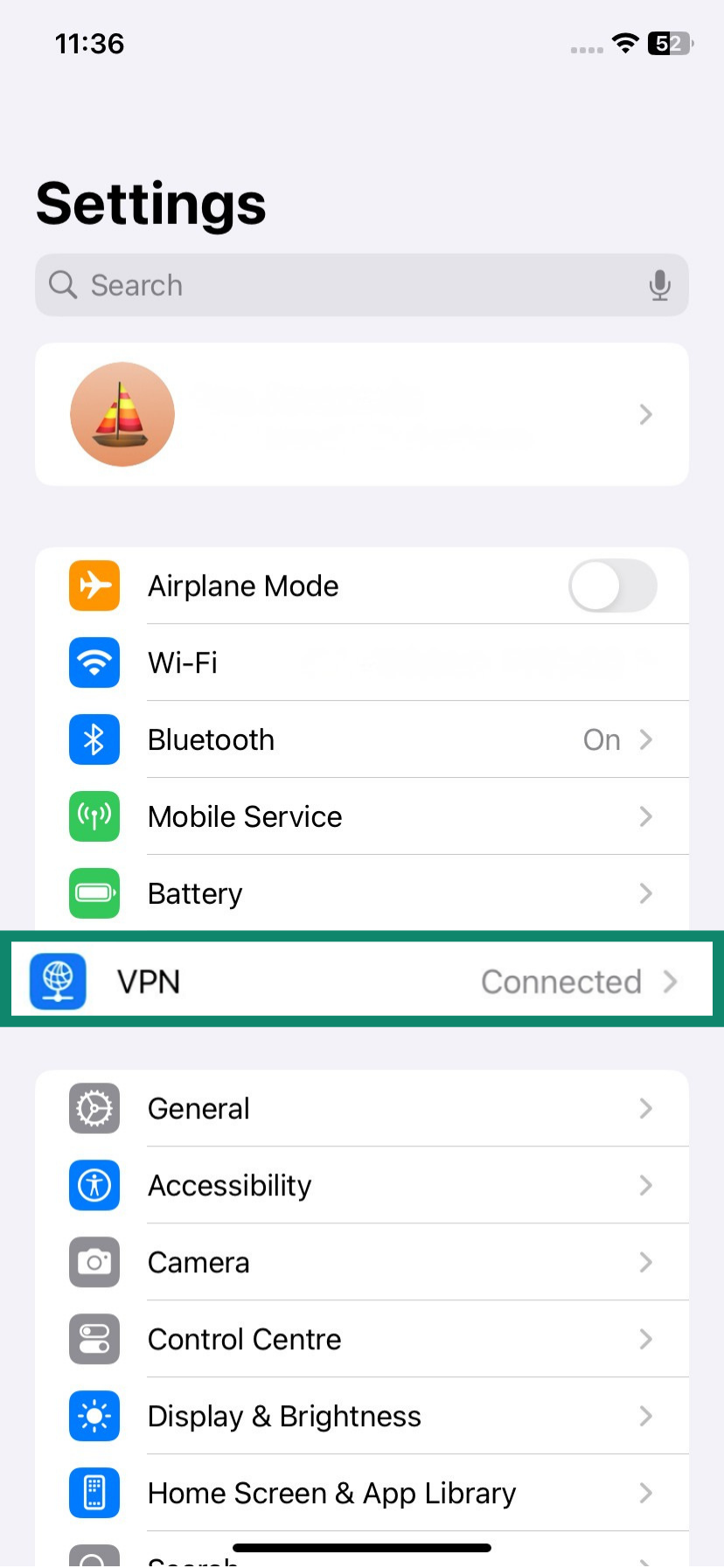
- Scroll down to find the VPN switch and toggle it off. (Note that, with most commercial VPNs, you’ll only be able to disconnect this way if you previously used the same switch to turn on the VPN. If you used the app to connect, the switch will most likely not work.)
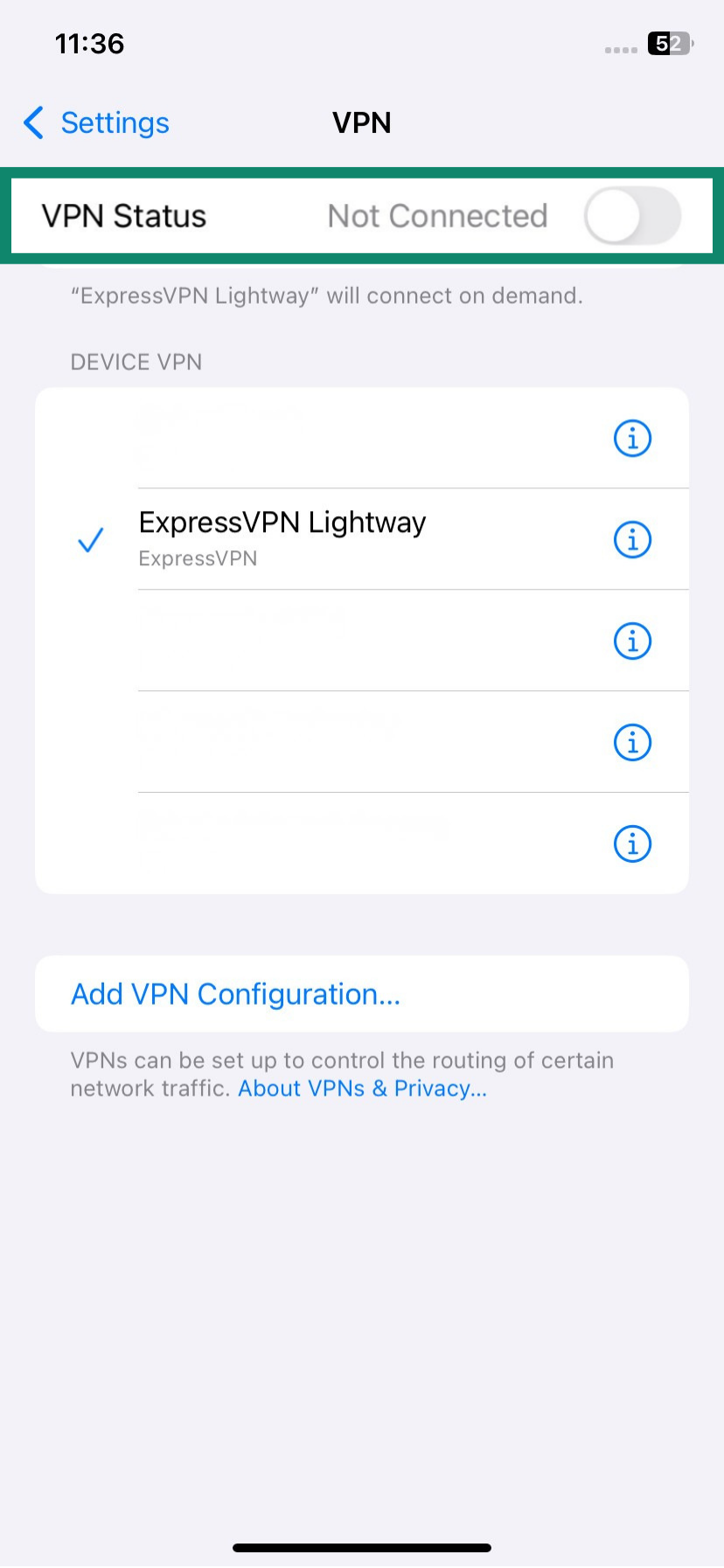
For more information on how to turn off a VPN on an iPhone, including on older ones, read our detailed guide.
How to turn off a VPN on Android
If you use a third-party VPN, you’ll only be able to view your active VPN connection in the Settings menu of your Android phone, but not disable it. This is still useful if you’re not sure which VPN (if any) is switched on: you can check in Settings and then proceed to turn it off from the app.
To see which VPN is switched on:
- Open the Settings app. In the search box, type VPN.
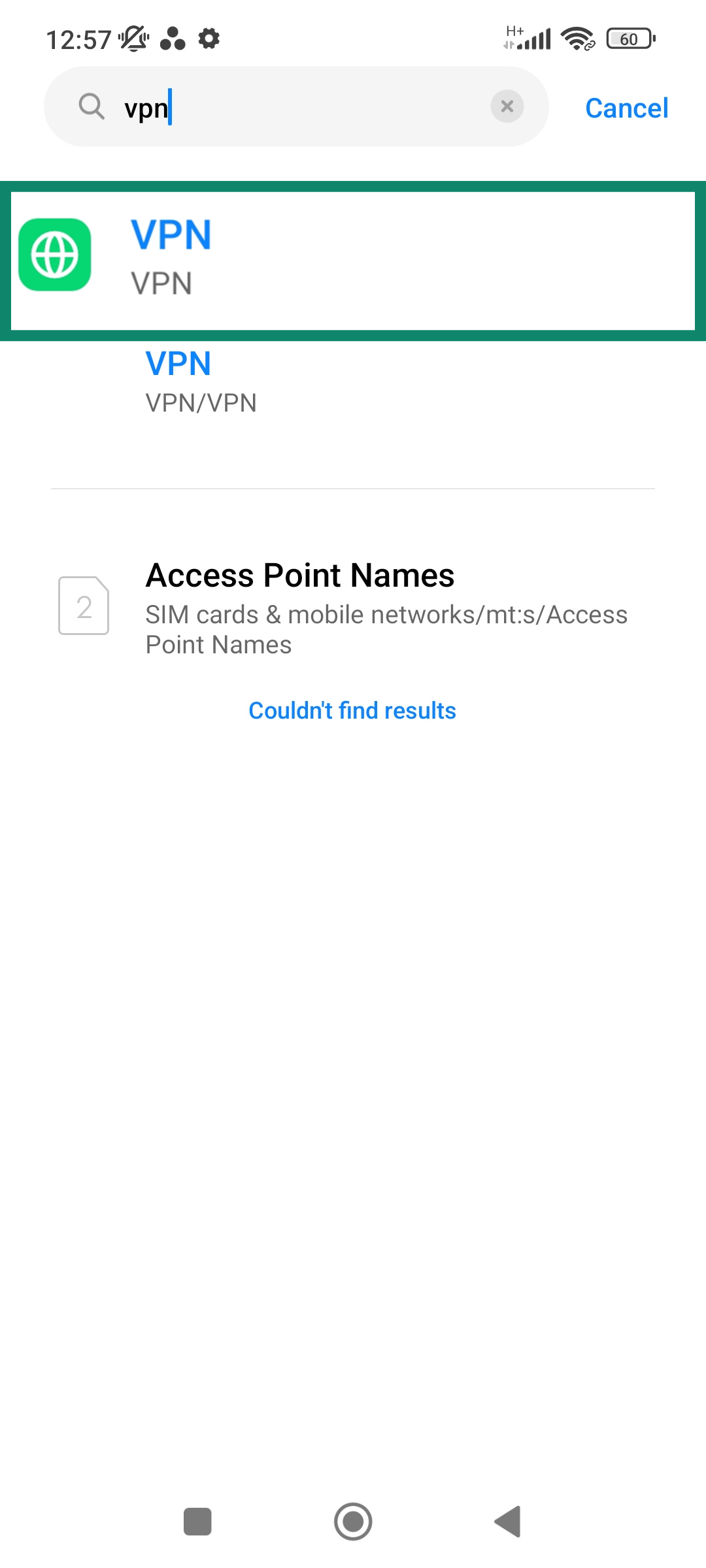
- In the VPN menu, toggle off VPN. In most cases, this action will launch the VPN app. If it doesn’t, you now know which VPN is active and can proceed to turn it off from the app manually.
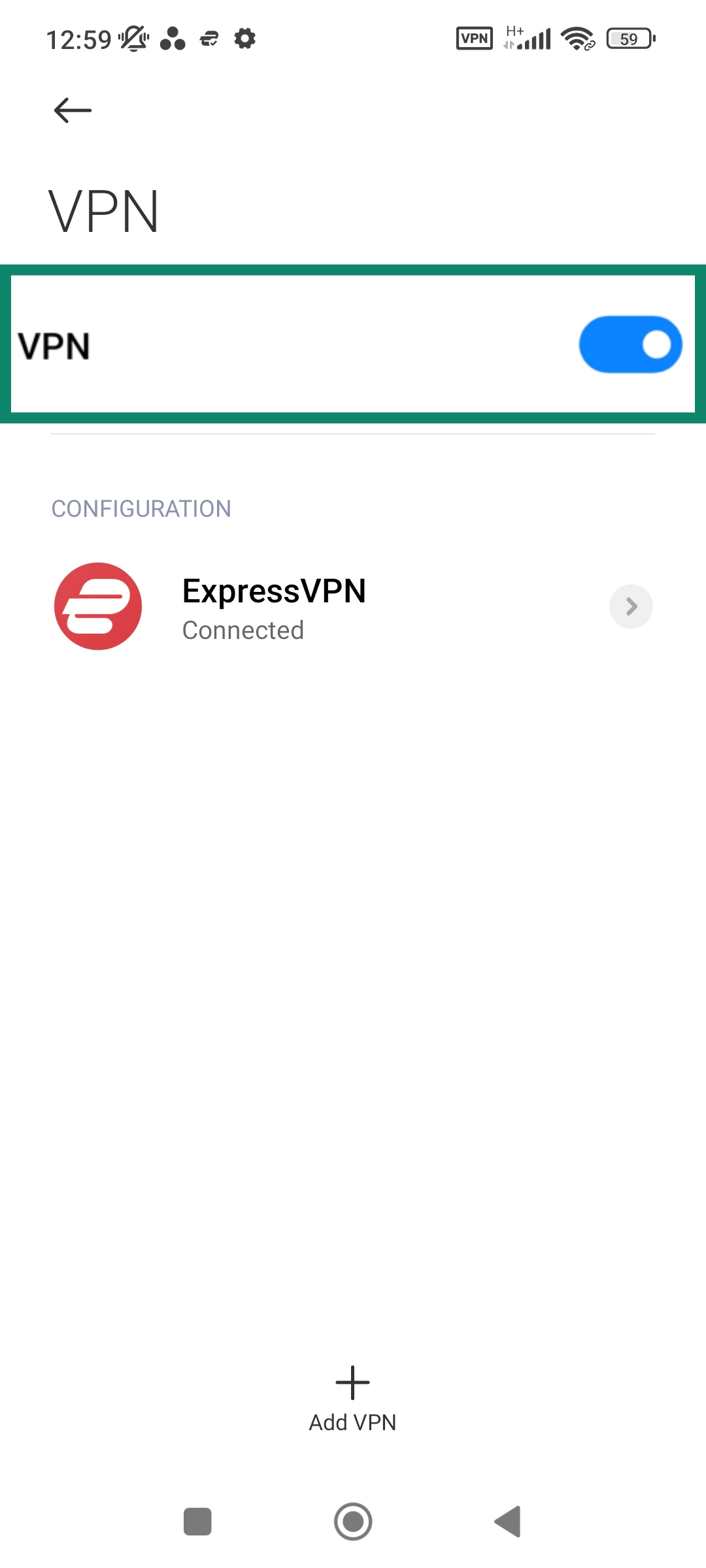
How to turn off a VPN on Windows
Turning off your VPN on Windows can vary slightly depending on which version you’re using. Here are the general instructions to follow for manually configured VPNs:
- Open the Settings app, either by finding the Settings icon in the Start menu or by pressing the Windows and I keys together. Then click Network & internet.
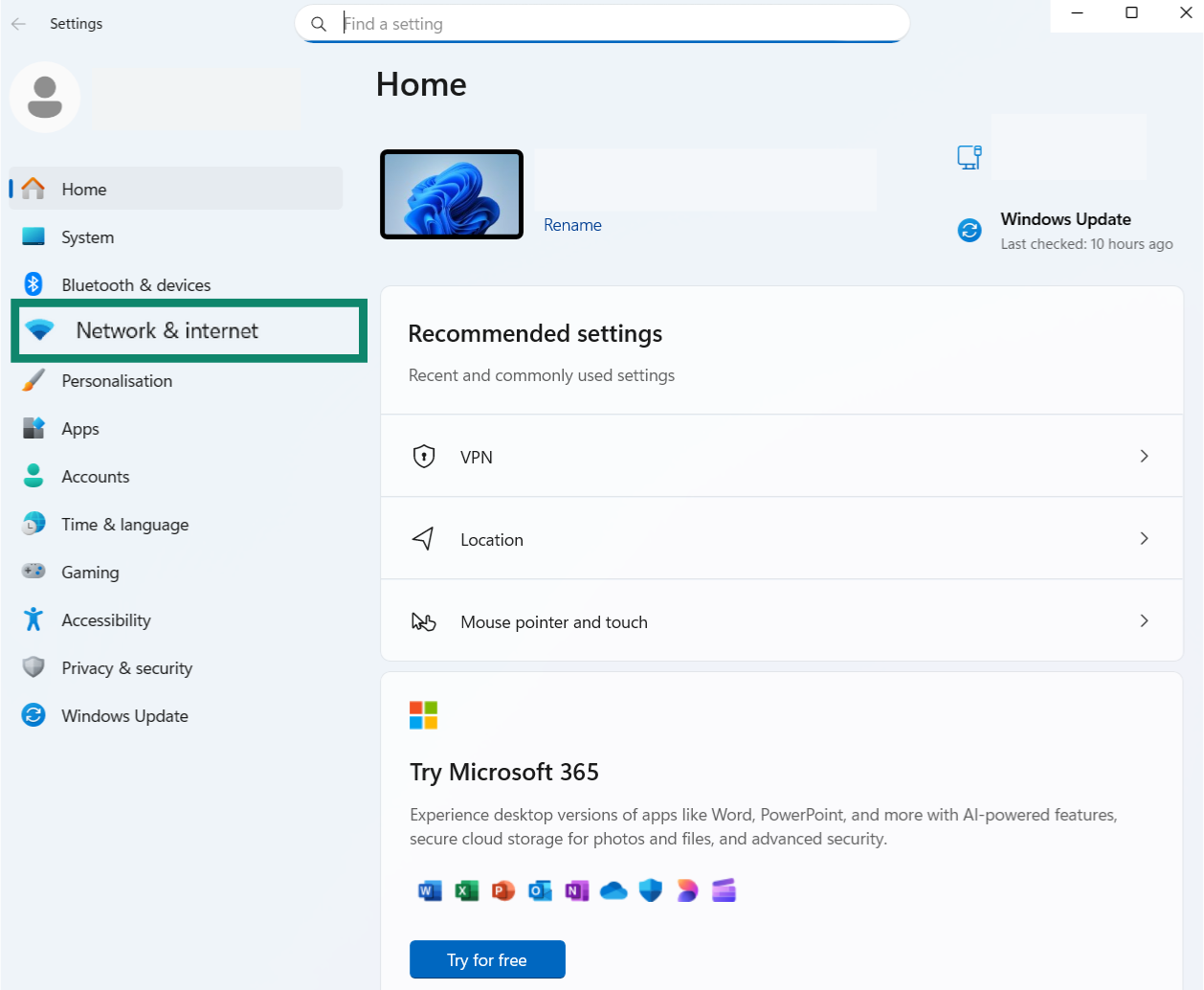
- Find and select VPN.
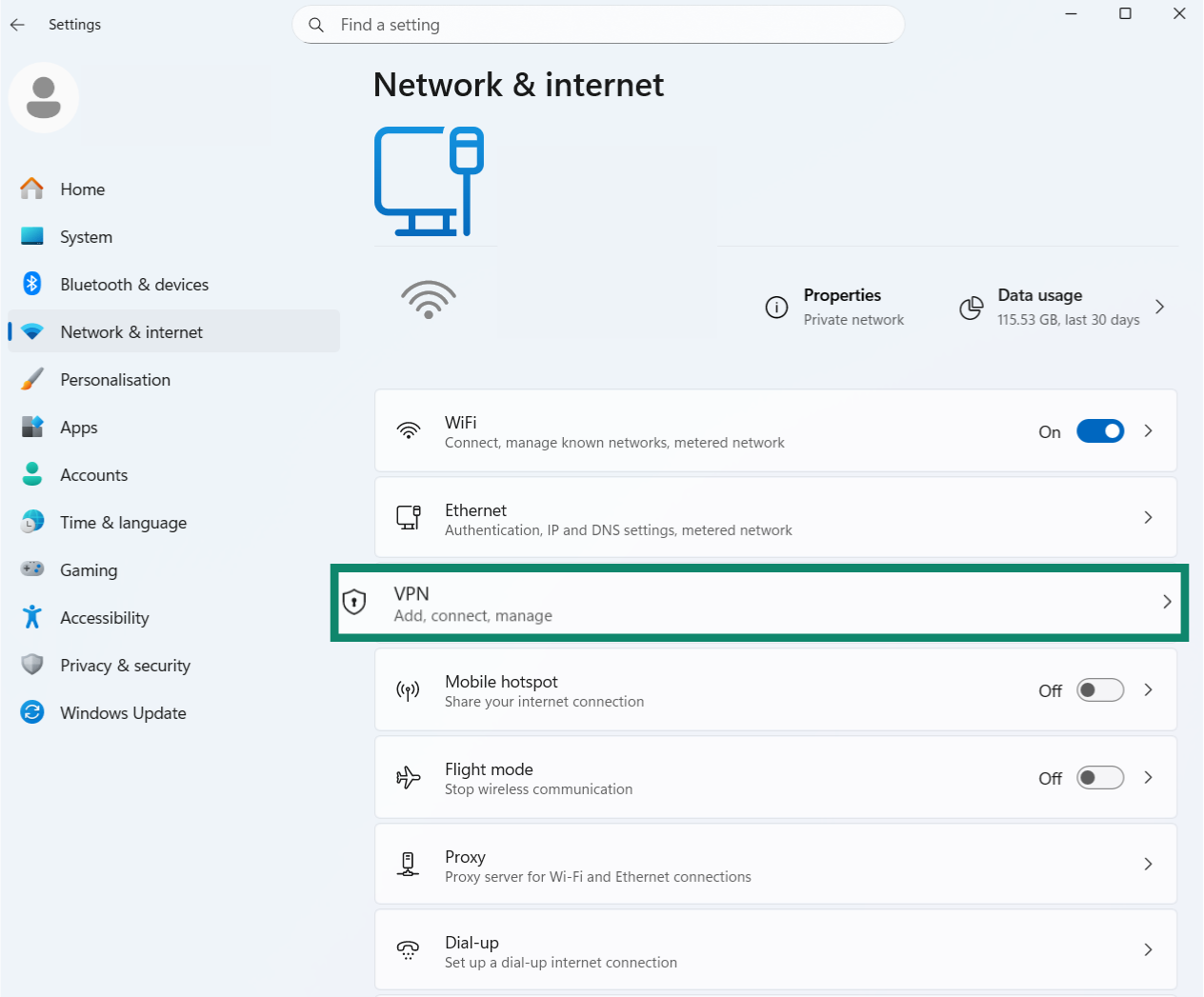
- Choose the VPN you want to disable and click Disconnect.
How to turn off a VPN on macOS
Disabling a VPN on a Mac requires just a few easy steps:
- Click on the Apple icon in the top-left corner and select System Settings.
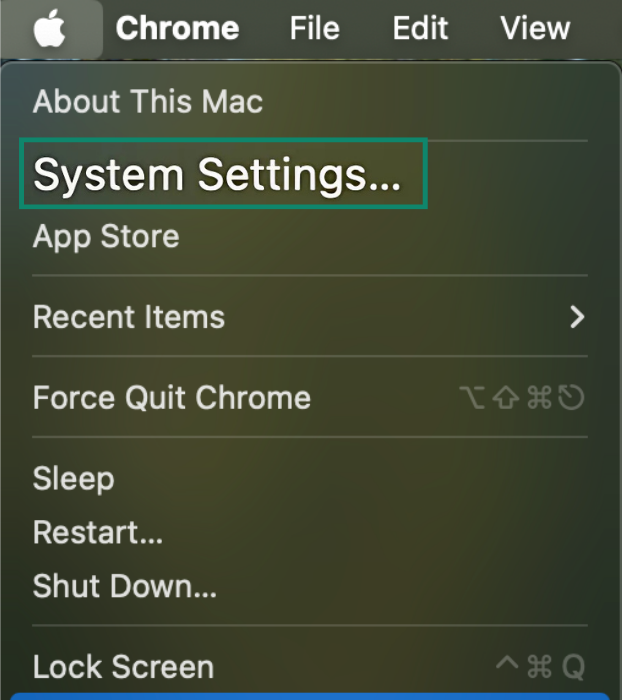
- Click on VPN, then toggle your VPN connection to the off position.
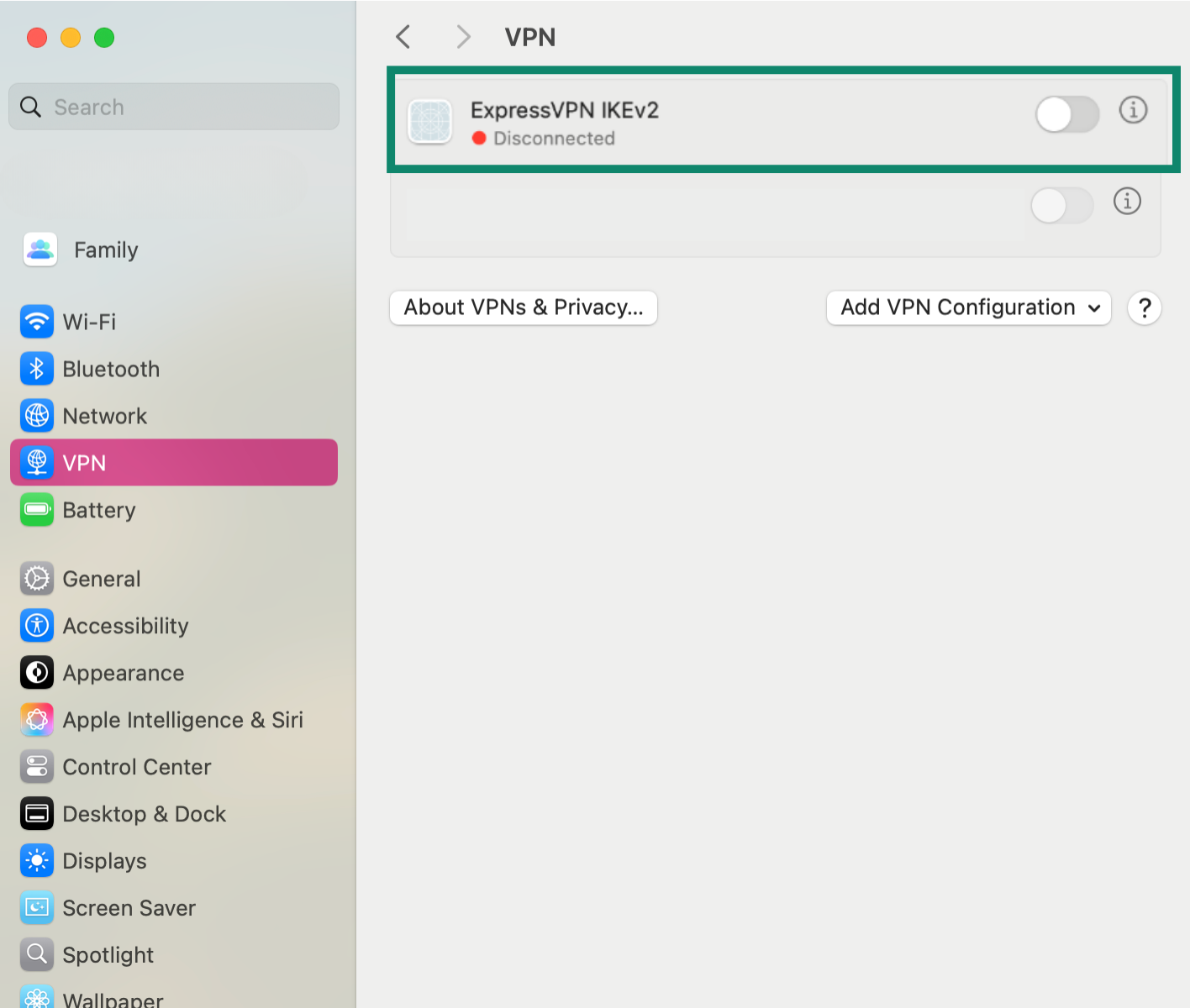
How to turn off a VPN on Linux
There are multiple ways to disable VPNs on Linux systems, and the process can vary depending on which distro you’re working with. Here are some general guidelines:
- Click the network icon in the top-right of your screen.
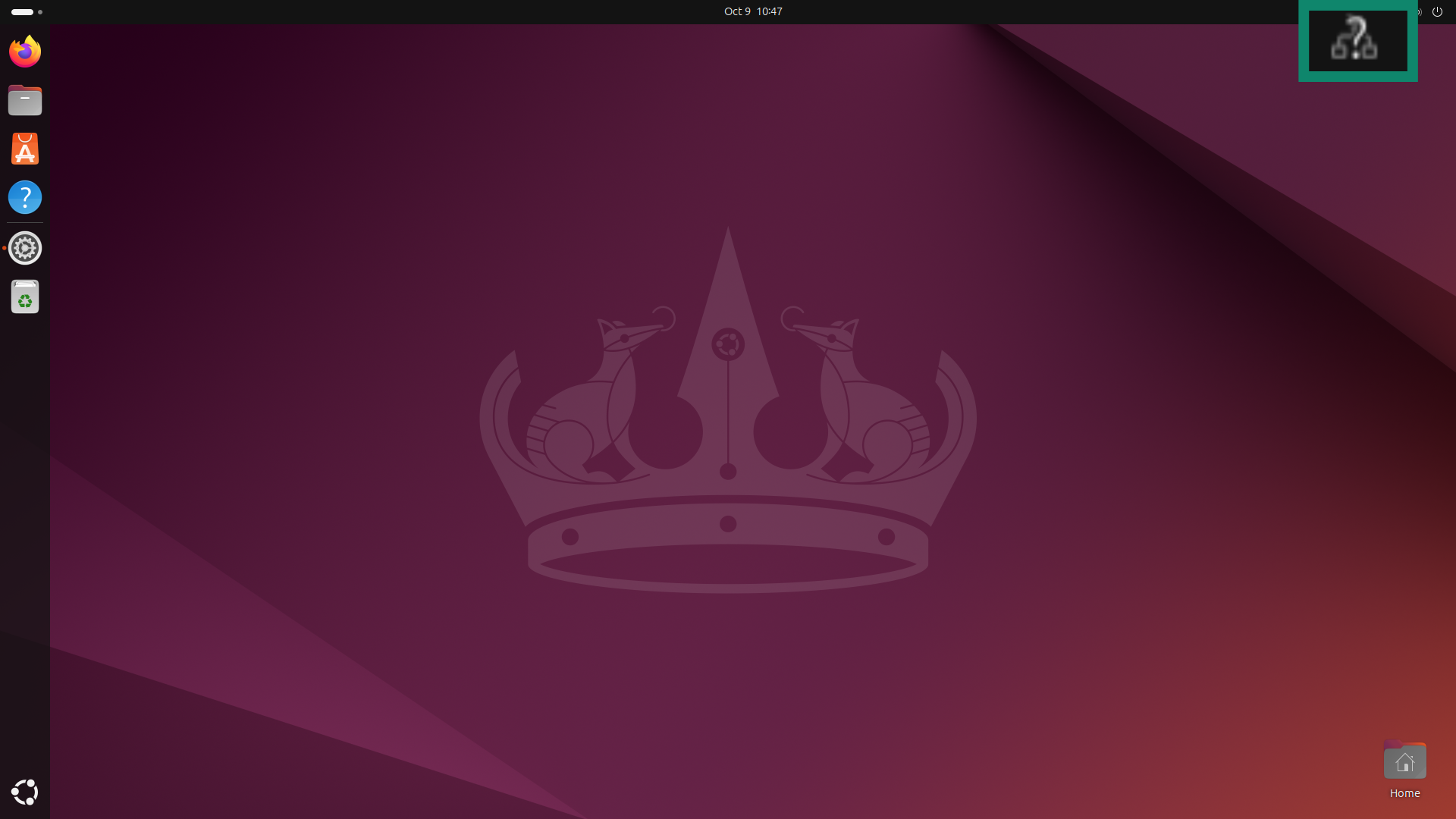
- Look for a VPN connections menu or option. Find your active VPN connection in the list, then click to disable it.
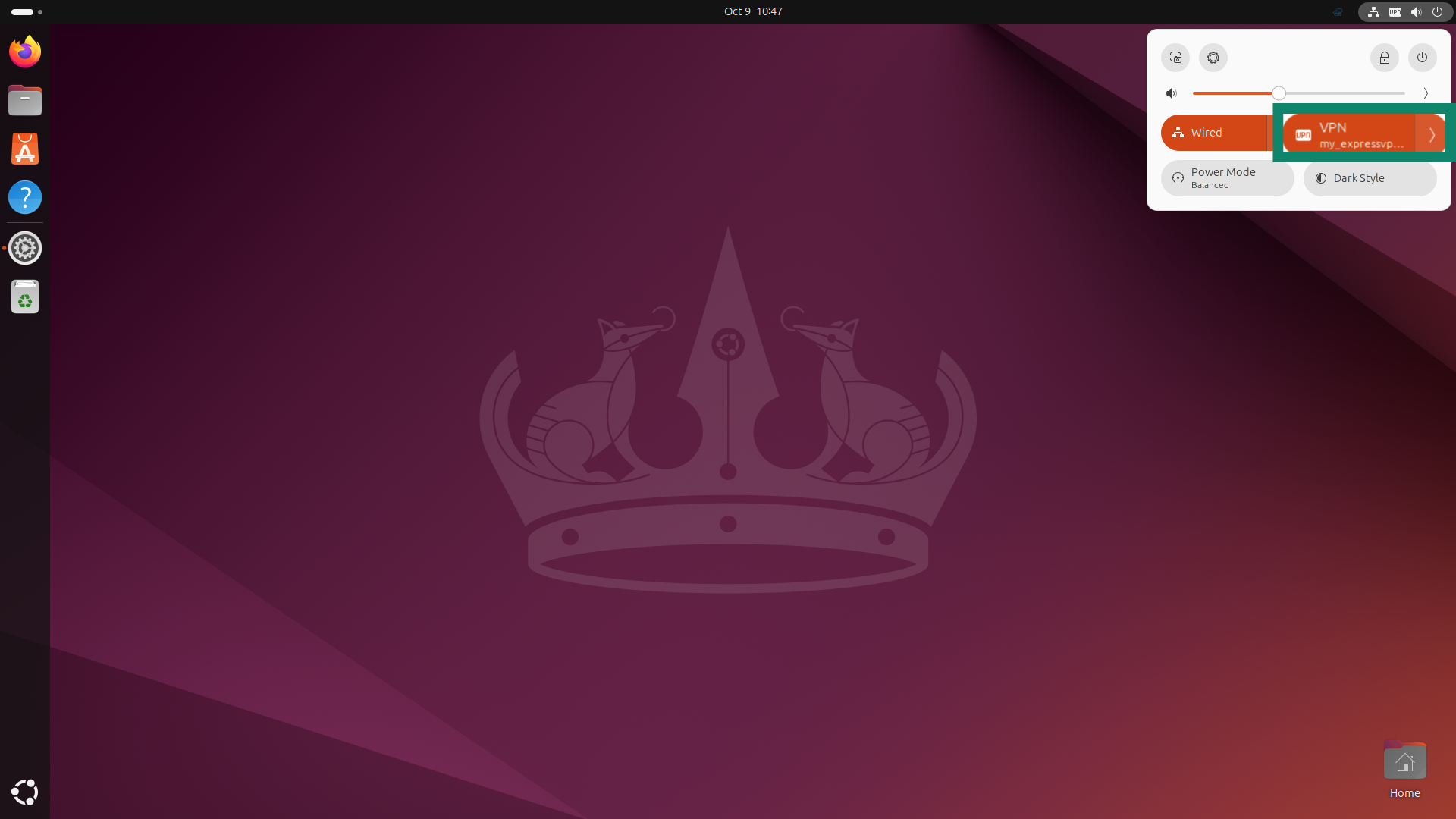
How to turn off a VPN on a router
On routers, too, the process to disable VPNs can vary depending on the make and model of the device. Usually, however, most routers follow the same basic formula, as follows:
- Open your browser and access your router admin page by typing in the router’s IP address, which is often either 192.168.1.1 or 192.168.0.1.
- Log into your router admin controls. The credentials may be printed on the router, provided by your internet service provider (ISP), or set manually by you.
- Find the VPN settings. Depending on the router, this might be under “VPN,” “WAN,” “Internet Setup,” or even “Advanced.”
Disable any active VPN connection, then restart the router.
How do I know if my VPN is on or off?
The first thing you can do is check the VPN app. However, if you’re using an unfamiliar device and aren’t sure which apps are installed, there are several other ways to check. You can open the VPN section in the device’s settings to see whether a VPN connection is active.
VPN indicators vary depending on the device. Some platforms display a different network icon when a VPN is enabled, while others may not show any visual indicator at all; it can also depend on your individual settings.
Finally, you can use an IP address checker to confirm whether your VPN is working. If it shows your usual IP address, your VPN isn’t connected. If it displays a different IP (possibly from another region or country), that means your VPN is active.
What happens when you disable your VPN?
When your VPN is active, all your internet traffic is encrypted and passes safely and privately via a secure tunnel.
When you disable your VPN, your traffic is no longer encrypted, your real IP address is visible to third parties, and you don’t get the same levels of protection against certain types of cyberattacks, like man-in-the-middle (MITM) attacks and Wi-Fi eavesdropping.
Is turning the VPN off ever the best option?
In most cases, it’s best to use the internet with an active VPN connection, as it provides important benefits to your privacy and security. Even if you’re having connectivity issues or difficulty accessing a specific site, there are often other options to try before disabling your VPN entirely, like using split tunneling or switching to a different server.
However, in some cases, there may be no other option but to disable your VPN connection, like when you’re visiting a location where VPN usage is restricted or trying to resolve an issue with your VPN client. Just make sure you’re aware of the risks and ideally only disable your VPN when you’re connected to a secure home or business network, not in public places.
When should you avoid turning off your VPN?
While there are times when turning off your VPN may be a logical move, there are also many situations when it’s best to leave your VPN switched on, such as:
- Connecting to public or unsecure Wi-Fi hotspots: Public and unsecure Wi-Fi hotspots can be convenient when you need to get online in places like hotels and airports, but if you connect without the protection of a VPN, you could be at risk of certain types of cyberattacks, like evil twin attacks or criminals spying on your activities.
- Banking online: Online banking involves sharing a lot of sensitive and important data that you wouldn’t want to fall into the wrong hands. The same applies when shopping online or carrying out similar activities. It’s best to leave your VPN active when submitting sensitive data or payment details to keep them encrypted and safe.
- Traveling: When traveling abroad, you may lose access to your favorite streaming platforms because of regional licensing restrictions. A VPN lets you connect to a server in your home country, so you can keep watching the content you subscribe to, no matter where you are.
- Private browsing: If you want to browse privately, without your ISP, employer, school, or anyone else being able to see which sites you visit and which pieces of content you access or download, leave your VPN on. It’ll mask your IP address and keep your online activities private.
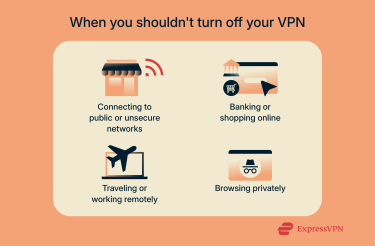
Prefer not to turn it off? Use split tunneling for selective VPN use
Given that it’s usually best to leave your VPN active rather than turning it off, you might want to explore safer alternatives than simply disabling your VPN. One option is to use the split tunneling feature, available in many popular VPN apps (ExpressVPN included).
Split tunneling essentially splits your connection so that part of it flows through the VPN and part does not. You can choose which apps use the VPN and which don’t, sending some traffic through the VPN for privacy and protection and some outside it to access local sites or apps that restrict VPNs.
FAQ: Common questions about turning off your VPN
How do I turn off VPN on my iPhone?
To disconnect VPN on an iPhone, open up the Settings app, find the VPN switch, and toggle it to the OFF position. If you’re using a third-party VPN app on your iPhone, open up the app and look for the disconnect button. These same instructions also apply to iPads.
How do I remove VPN from my Wi-Fi?
If you want to remove a VPN from your home Wi-Fi network or router, you’ll need to access the router’s admin page, log into your account, find the VPN settings, and disable the VPN from there.
Where is my VPN on my phone?
It depends on what type of phone you’re using and whether you’re using the built-in VPN settings or a third-party app. You can usually find the VPN settings for your device via the Settings menu. Or, if you’re using a third-party client, open that app to access and control your VPN connection.
Why can’t I disable or turn off my VPN?
There are a few possible explanations if you’re unable to disable your VPN. It might be that the VPN is set to automatically connect, which is something you should be able to disable via the VPN settings menu for your device. Alternatively, there may be a bug with your VPN app or some sort of system error stopping you from turning the VPN off. Restarting your device should help resolve the problem.
Is it safe to turn off your VPN?
It depends. When you turn off your VPN, your traffic stops being encrypted, and your IP address is revealed to the websites you visit. Because of that, it can be risky to disable a VPN in certain scenarios, like if you’re connected to an unsecure Wi-Fi hotspot and accessing sensitive data or services, like online banking.
Take the first step to protect yourself online. Try ExpressVPN risk-free.
Get ExpressVPN