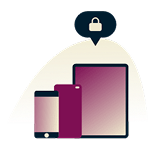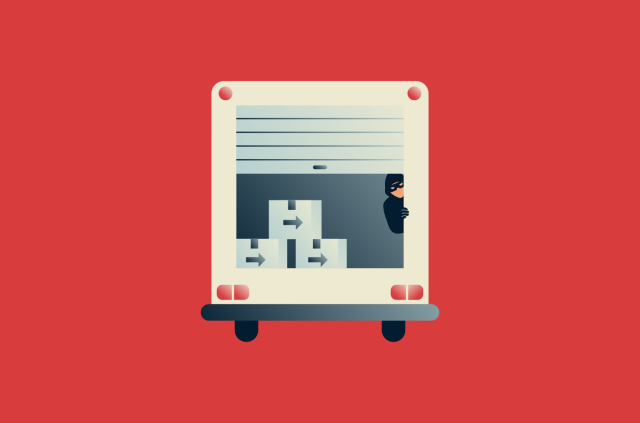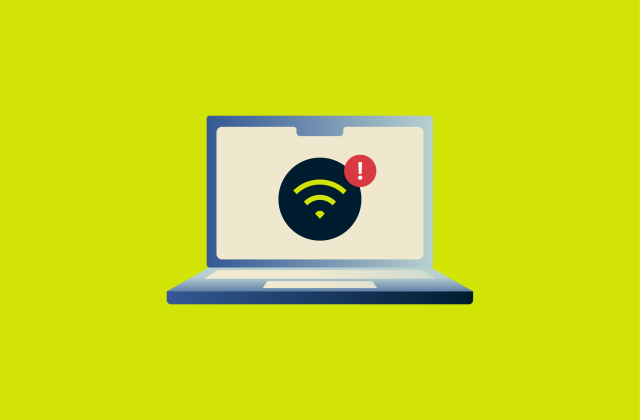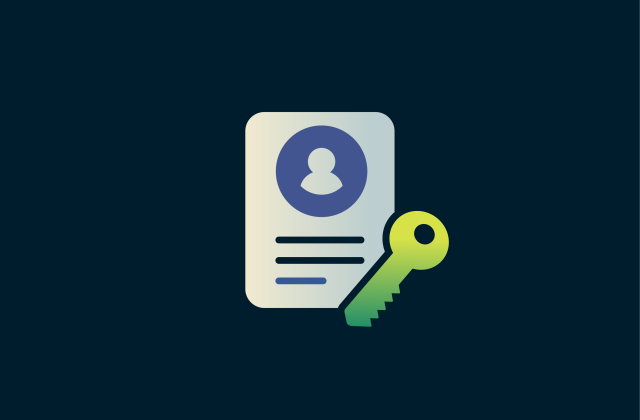What is a Wi-Fi VPN and why you should use one

We’ve all done it: connected to a random café’s Wi-Fi, scrolled through emails at the airport, or jumped online from a hotel lounge. It’s quick, it’s convenient, and it’s usually free. But here’s the thing: that public Wi-Fi you’re using? It might not be safe, especially if it’s an open network with no password.
A Wi-Fi VPN is your best defense. It keeps your data locked down and your browsing private, no matter what network you’re on. If you use wireless internet in public places (and who doesn’t?), this is something you need to know.
So, how do you stay safe? Let’s get into it.
How a VPN protects your Wi-Fi connection
When you’re on public Wi-Fi, your device connects to the internet through a shared network. If it’s an open network with no password, your connection isn’t encrypted at all, meaning anyone nearby can potentially see your traffic. Even on public Wi-Fi with a shared password, there are still risks, like misconfigured routers or rogue hotspots. That risk is highest on websites or apps that don’t use encryption, but thankfully, most do these days.
Still, a VPN gives you an extra layer of protection, just in case. It creates a secure, encrypted “tunnel” between your device and a VPN server, which passes your traffic along to the internet. All your internet activity travels through this protected VPN tunnel, like wrapping your data in a locked box before sending it out, keeping it safe from any prying eyes on the same network.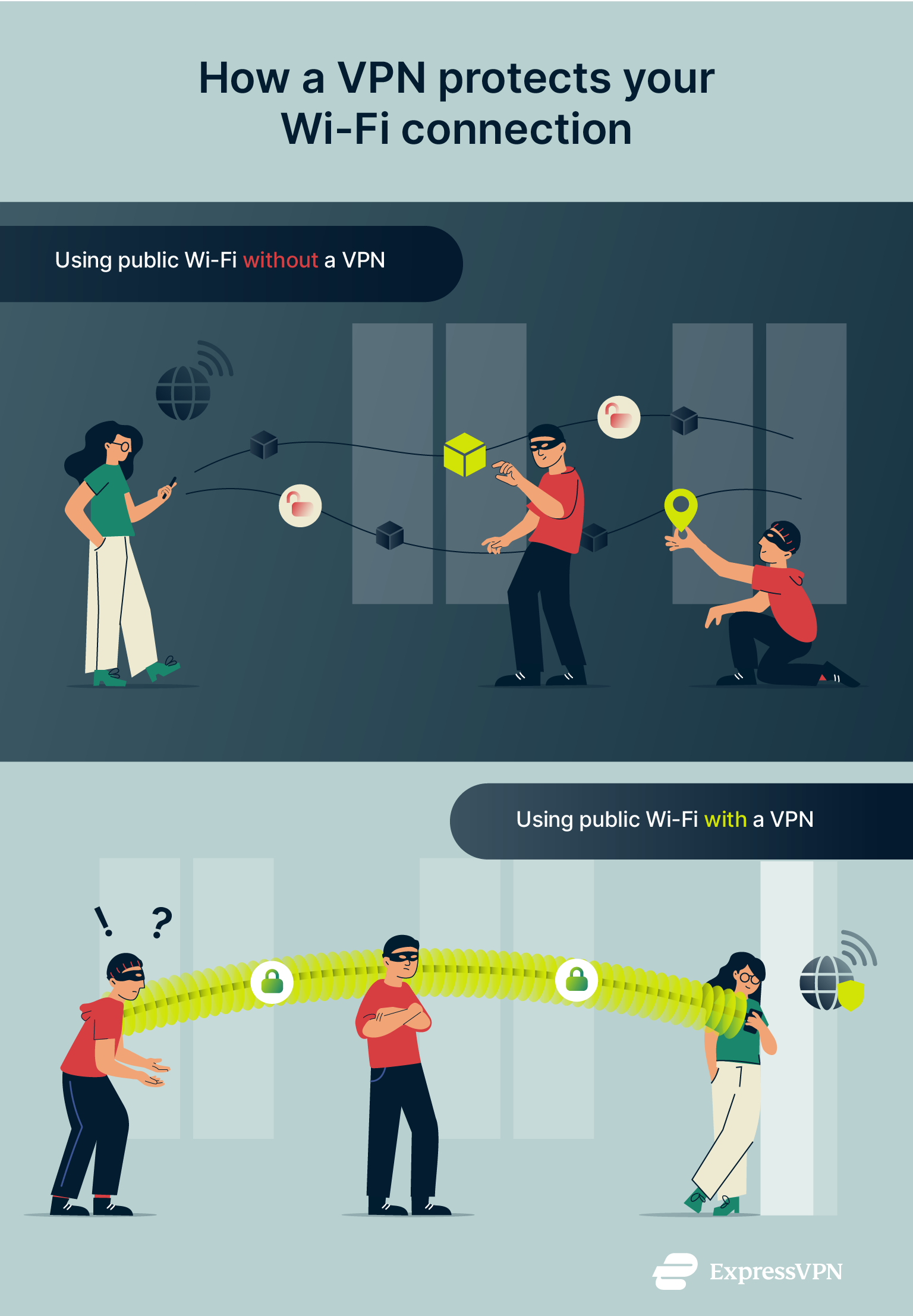 When you use a VPN, everything you do online, including browsing, logging in, messaging, and streaming, is encrypted. That means no one else on the network can read it, steal it, or tamper with it. Even if someone manages to intercept your data, all they’d see is scrambled nonsense.
When you use a VPN, everything you do online, including browsing, logging in, messaging, and streaming, is encrypted. That means no one else on the network can read it, steal it, or tamper with it. Even if someone manages to intercept your data, all they’d see is scrambled nonsense.
A VPN also hides your IP address, which is what websites and networks use to identify your device and location. Instead of showing your real IP, the VPN shows the IP of the server you’re connected to, making it harder for websites to identify you, though they can still recognize you if you’re logged into personal accounts.
The result? You protect your online privacy and stay anonymous, whether you're on an open Wi-Fi network, a shared-password one, or even your home connection.
Why public Wi-Fi is a security risk
Free Wi-Fi is everywhere, including in cafes, airports, hotels, and libraries, and it makes getting online really convenient. But convenience comes with a trade-off. Most public Wi-Fi networks are either completely open (no password) or use a shared password that anyone can access.
Open networks (Wi-Fi access points without a password) provide no encryption at all, meaning anyone nearby can potentially intercept your traffic. Shared-password networks (Wi-Fi access points that require a password), like those in cafés or hotels, offer a layer of encryption between your device and the router, but they still carry risks, especially if the password is widely shared or the router is misconfigured.
And many people don’t think twice about it. ExpressVPN conducted a survey of U.S. users that found 36% don’t believe using public Wi-Fi poses any risk, but that false sense of safety is what makes these networks easy targets.
When you connect to one of these networks, some of your activity could be visible to others on the same Wi-Fi, especially if the apps or sites you're using don’t encrypt their traffic properly. Hackers, snoops, or even curious amateurs using free software can potentially see which sites you’re connecting to, and in rare cases, intercept personal data. A VPN helps close those gaps by encrypting everything from the start.
Public Wi-Fi is basically a shared space, like a public park. Most of the time, people mind their business, but if your connection isn’t secure, it’s like having a private conversation loud enough for others to hear. A VPN keeps that conversation locked down.
Common threats on public networks
Here are some of the most common ways your data can be exposed when you're connected to a shared network.
Packet sniffing
Ever sit in a café and connect to the free Wi-Fi without a second thought? Someone a few tables over could be running software that quietly watches all the data flowing through that network. This is called packet sniffing.
If you’re on an open network and your traffic isn’t encrypted, like when using an old HTTP website or an insecure app, others nearby can potentially see everything you’re doing, including the websites you visit and any data you send, like login credentials or personal info.
Even if the site uses HTTPS, an attacker can still see which site you’re connecting to, but not the contents of your communication; it's like handing over a locked box addressed to a website, where only the recipient has the key. But if the site doesn’t use HTTPS, that box isn’t locked, meaning the attacker can see and steal everything inside, including passwords as you type them.
It’s like having someone read your postcards as they pass through the mail, except those postcards might include your bank login credentials.
Man-in-the-middle attacks
This one’s sneakier. Let’s say you’re logging into your online banking on hotel Wi-Fi. You think you’re talking directly to your bank’s website, but someone in the middle is silently intercepting the conversation. That’s a man-in-the-middle attack (MITM).
With strong encryption like HTTPS, this type of attack is a lot harder to pull off today, but it’s still possible, especially if the attacker tricks you into connecting to a fake network or site or installs malware on your device.
In those cases, a hacker can eavesdrop, change the data, or redirect you without you realizing it. You might see a legit-looking website, but behind the scenes, your info could be siphoned off. That’s why MITM attacks are still one of the most dangerous threats on unsecured networks and why a VPN is a smart layer of defense.
Rogue networks
Looks can be deceiving. Just because a network is named “Coffee_Shop_Wi-Fi” doesn’t mean it actually belongs to the coffee shop. Hackers often create fake Wi-Fi hotspots with familiar names to trick people into connecting.
Once you’re on their network, they can monitor everything you do. In more advanced attacks, like on a rogue network or in a MITM scenario, they can intercept and even modify your traffic.
For example, you might try to visit a legitimate site like www.example.com, but they swap the real page with a fake one that redirects you elsewhere to steal your login credentials. Or, if you download a file, they could silently replace it with a malicious version, without you ever knowing.
Malware injection
Public Wi-Fi can also act as a gateway for malware. Hackers can take advantage of insecure networks to trick users into downloading malicious software, sometimes through pop-ups, fake updates, or unsafe sites.
Once infected, this malware can steal your files, spy on you, or make your device serve as part of a larger attack. And the worst part? You might not even notice until it's too late.
What information can be stolen?
You might not think twice about what you’re sending over Wi-Fi, but if the network (or the websites and apps you're using) isn’t properly encrypted, your personal info could be up for grabs. Here’s what can be exposed if you’re not careful.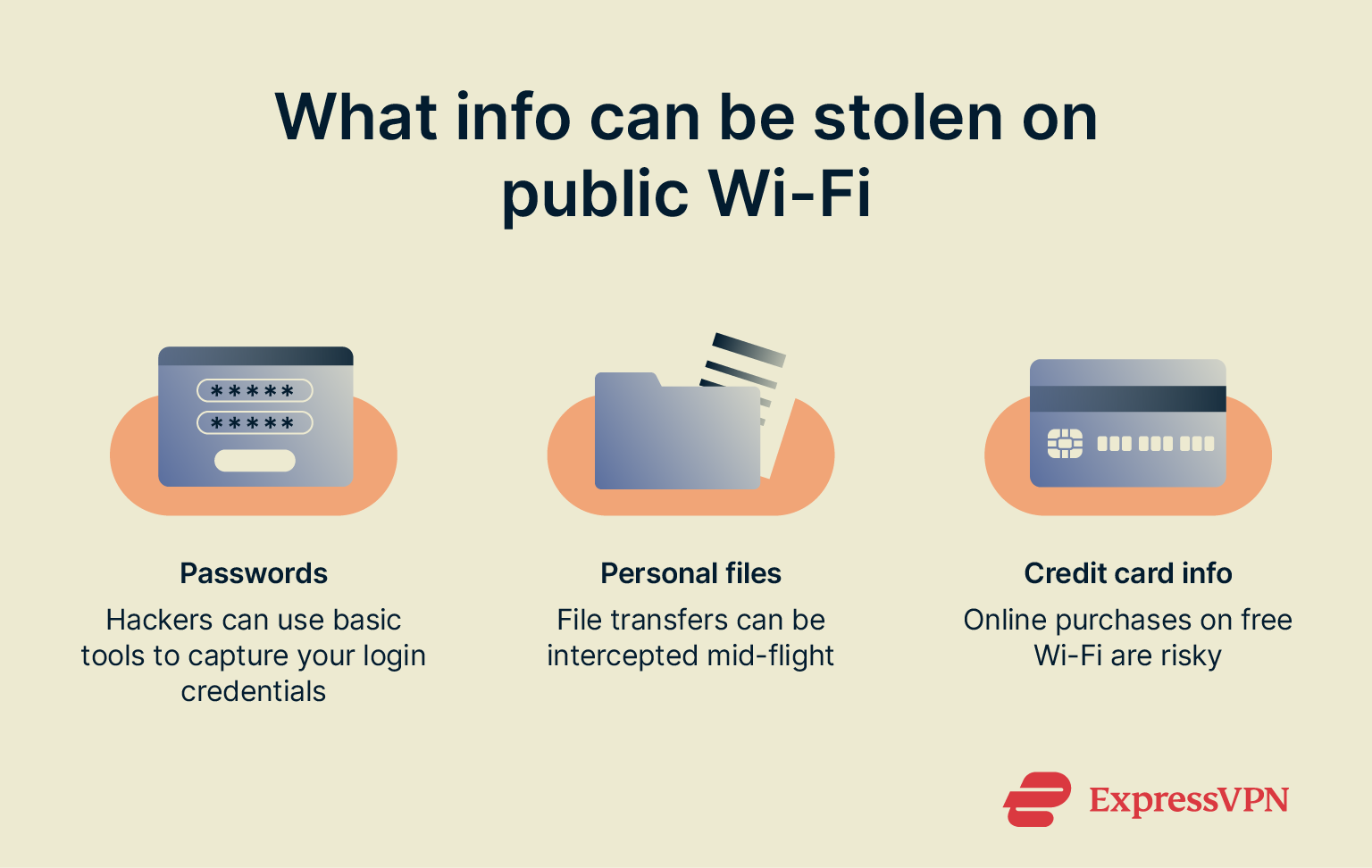
Logins and passwords
Think about how often you enter a password without even noticing. When you do that over public Wi-Fi without a VPN, you're taking a huge risk.
Hackers can use basic tools to capture your login credentials if the connection, or the website or app itself, isn’t properly encrypted.
Once someone has your password, they can access your accounts, reset credentials, and potentially lock you out.
Personal files
On completely open Wi-Fi networks, a hacker on the same network can scan for shared folders or intercept file transfers in real time. Even on public networks with a shared password, this kind of snooping is still possible, especially if your sharing settings are left open.
That vacation photo album or work presentation sitting on your laptop? Without proper safeguards, it could be easy pickings.
Even if you’re just uploading a file to the cloud, unencrypted transfers can be intercepted mid-flight.
Credit card info
Ordering something online while connected to free Wi-Fi might feel like no big deal, but if the site doesn't use proper encryption (like HTTPS), it's one of the riskiest things you can do.
If you enter your card number, expiration date, or billing address, that data can be lifted by anyone spying on the connection. One quick purchase on café Wi-Fi can lead to a fraud alert a few days later.
And once they’ve got your payment details, hackers don’t always go for big purchases. Sometimes, they’ll make small charges that blend in with your normal spending, just enough to avoid setting off any alarms.
How a VPN protects you on Wi-Fi
So, now that you know the risks, how does a VPN protect you on public Wi-Fi?
It’s not complicated. The protection comes down to two key things: encryption and IP masking.
Encryption and IP masking explained
When you connect to the internet through a VPN, your data gets encrypted. That means it’s protected before it ever leaves your device. Think of it like placing your information inside a locked box before sending it out. Without the key, no one can read what’s inside, not hackers, not Wi-Fi providers, not anyone.
The level of encryption used is incredibly strong. Most top VPNs, including ExpressVPN, use 256-bit Advanced Encryption Standard (AES), the same kind trusted by banks. It would take modern computers far longer than the age of the universe to crack! ExpressVPN’s Lightway protocol also supports ChaCha20, a modern cipher that’s just as secure as AES-256 but designed to run faster on mobile and low-power devices.
Now for IP masking. Your IP address is like your device’s digital ID. It tells websites where you are and can be used to link your activity back to you. When you use a VPN, it hides your real IP. Instead, websites see the VPN server’s IP, which could be in a different city or country altogether.
This does two things at once: it hides your physical location, and it makes your online activity much harder to trace. So even if you’re on public Wi-Fi in a busy airport or hotel lobby, you’re protected. Your data stays private, and your identity is harder to track.
When should you use a Wi-Fi VPN?
Here’s the short answer: any time you’re not on a network you fully trust. Home Wi-Fi that you’ve secured yourself? Probably fine. Anything else? A VPN is your safest bet.
Let’s look at some everyday situations where using a Wi-Fi VPN makes a real difference.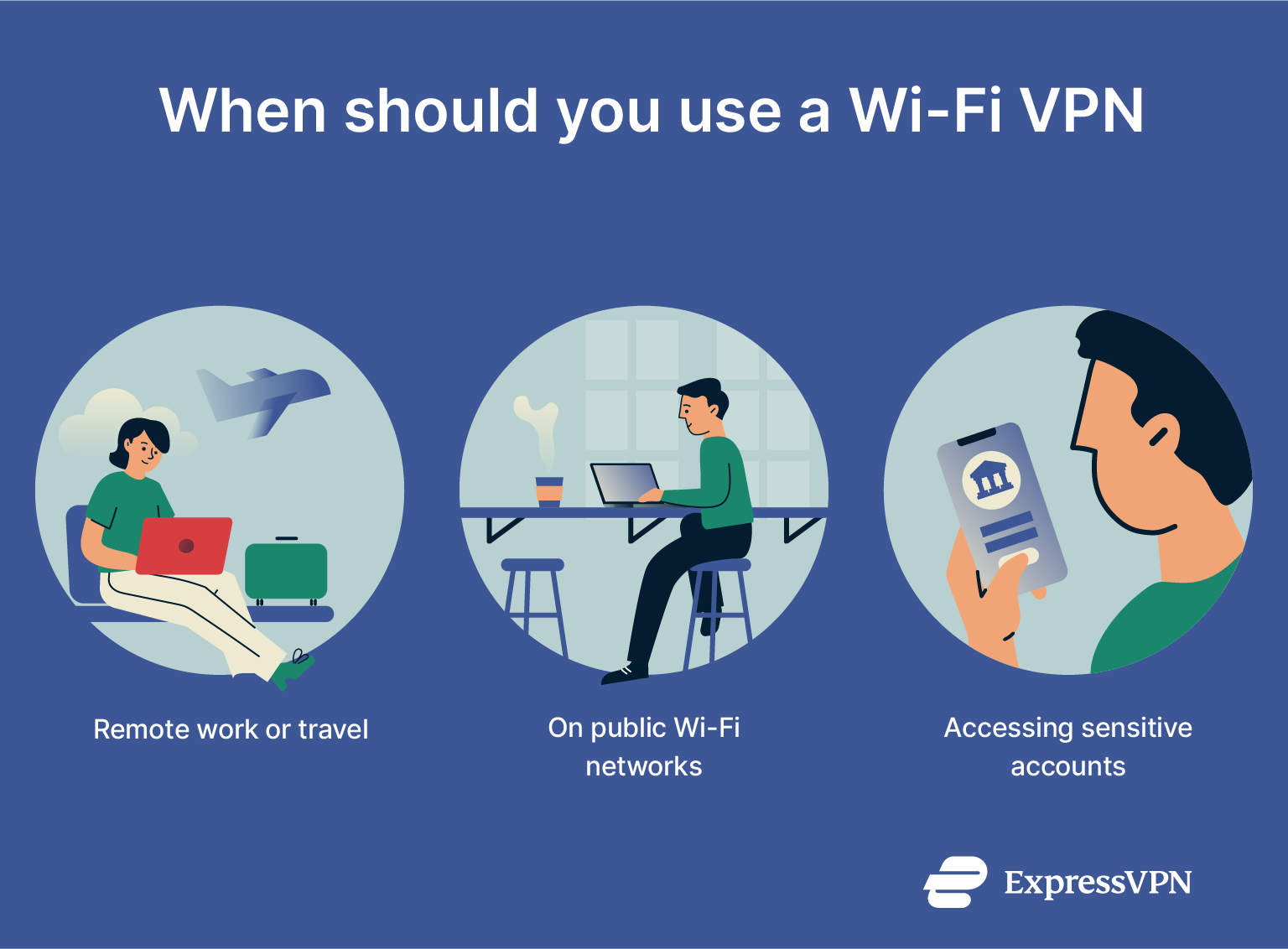
Traveling or working remotely
If you’re working from different cities, taking meetings from hotel rooms, or just bouncing between airports, your connection is constantly changing. And most of the networks you’re using? You didn’t set them up, you don’t know how secure they are, and you have no idea who else is connected. That includes in-flight Wi-Fi, which many people assume is secure, but it's not always as safe as it seems.
That’s where a VPN comes in. It creates a secure connection for anonymous browsing no matter where you are, letting you work, stream, upload, or access documents without worrying about who might be watching. It’s especially useful for remote workers, digital nomads, and business travelers who rely on public or shared Wi-Fi to stay productive.
Plus, some countries limit access to certain websites and services, so a VPN for travel can help you stay connected to the tools and sites you need. And if you want to secure all your devices while traveling, without installing apps on each one, Aircove Go is a portable VPN router designed just for that.
Using public Wi-Fi in cafés, airports, hotels
Whether you're checking emails over coffee or streaming in a hotel room, public Wi-Fi is everywhere, and it’s usually unsecured. That means your activity might be exposed to others nearby, especially if you're using apps or sites that don’t encrypt everything properly.
A Wi-Fi VPN shields your traffic, making it unreadable to anyone else on the same network. It protects your browsing, logins, messages, uploads, and more. And because your IP address is hidden, your location and identity stay private, too.
Even if the Wi-Fi has a password, it doesn’t mean it’s fully secure. Shared-password networks encrypt traffic between your device and the router, but they don’t protect you from router misconfigurations, rogue hotspots, or other people on the same network. A VPN is what keeps your data off limits.
Accessing sensitive accounts (banking, email)
Let’s say you need to check your bank balance, respond to a work email, or log into your cloud storage. If you’re doing that over public Wi-Fi, you’re putting a lot at risk.
A VPN encrypts your entire connection, so even if someone is monitoring the network, they can’t see what you're doing or steal your login details, as long as the VPN is running from the start. It’s one of the easiest ways to protect personal information when you're not on your home connection.
How to use a VPN on public Wi-Fi
Using a VPN on public Wi-Fi is very simple. Here’s what to do:
- Visit the VPN website, purchase a VPN subscription, and create an account.
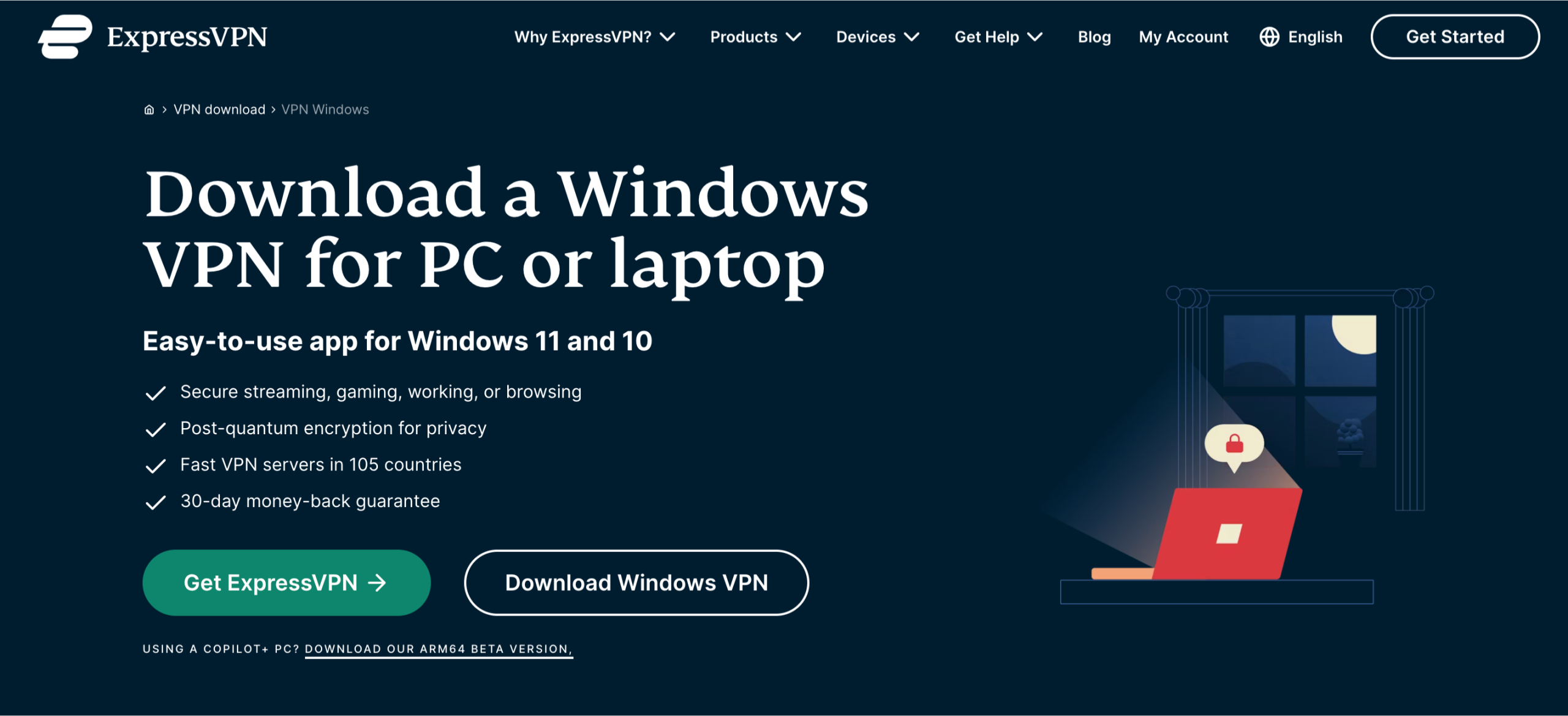
- Download and install the VPN app on your phone, laptop, or tablet. Most providers guide you through setup in just a few steps.
- Open the VPN app anytime you’re connecting to public Wi-Fi, choose a server, and hit Connect.
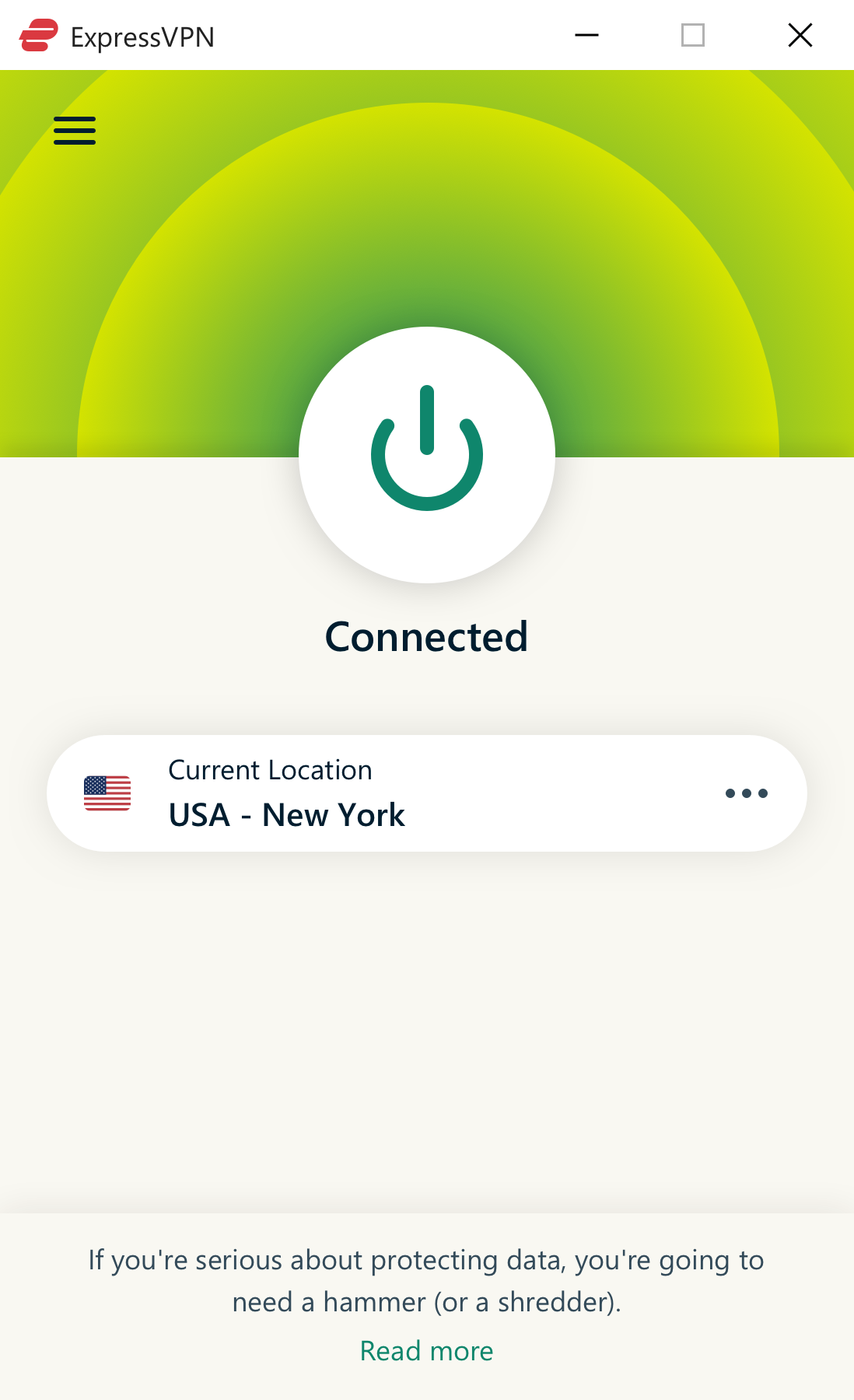
The VPN will take care of the rest in the background. It creates an encrypted tunnel for your internet traffic, which means anything you do online, including sending emails, logging into accounts, and browsing sites, is protected from snooping on the network.
How to stay safe on public Wi-Fi
Use a trusted VPN app
Using a VPN is a smart move, but only if it’s one you can trust. The truth is, not all VPNs are built with your privacy in mind. Some might have strong encryption and solid features. Others might look legit but log your activity, show ads, or sell your data in the background.
A good VPN should protect your connection without getting in the way. Look for a top-tier provider that clearly states it has a no-logs policy, offers strong encryption, and has been around long enough to earn a solid reputation, like ExpressVPN, which has been independently audited and is trusted by millions of users worldwide.
You also want a VPN that’s easy to use. If connecting feels like a chore, you’re less likely to use it when it matters. ExpressVPN offers simple, highly intuitive apps for phones, laptops, and tablets. You set it up once, and it just works.
Turn off auto-connect
Most phones and laptops are set to reconnect to known networks automatically. It sounds convenient, but it can open you up to risk.
Let’s say you’ve connected to “Coffee_Shop_Wi-Fi” before. The next time you’re nearby, your phone might reconnect automatically without you even noticing. If your VPN isn’t on, you could be exposed; that kind of quiet reconnect puts you at risk.
To avoid that, head into your device settings and turn off auto-connect.
On iOS, you can do this in Wi-Fi settings under the specific network name.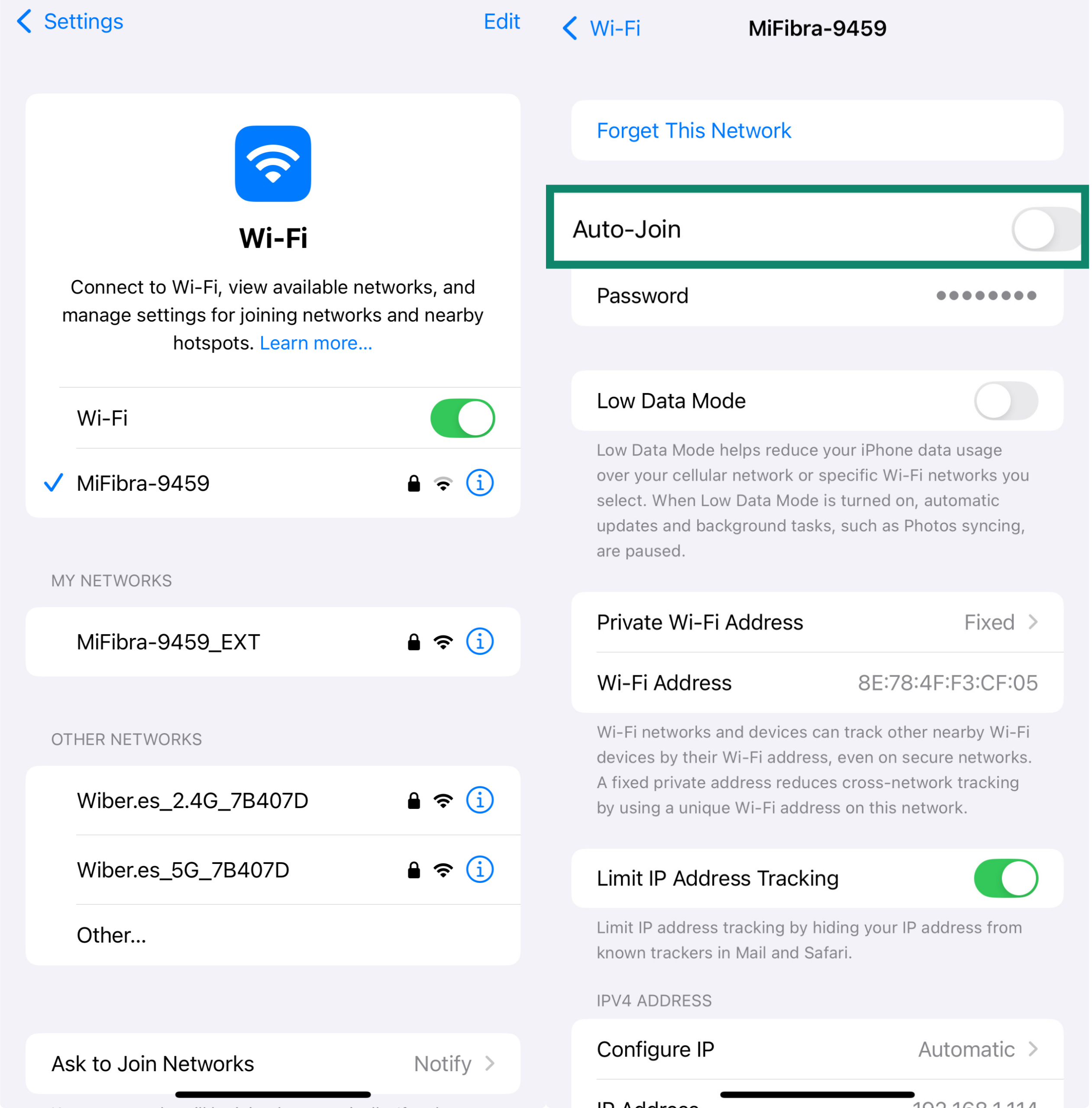 On Android, go to Wi-Fi preferences and disable Connect automatically. On some Android phones, you might find Wi-Fi under Connections in Settings.
On Android, go to Wi-Fi preferences and disable Connect automatically. On some Android phones, you might find Wi-Fi under Connections in Settings.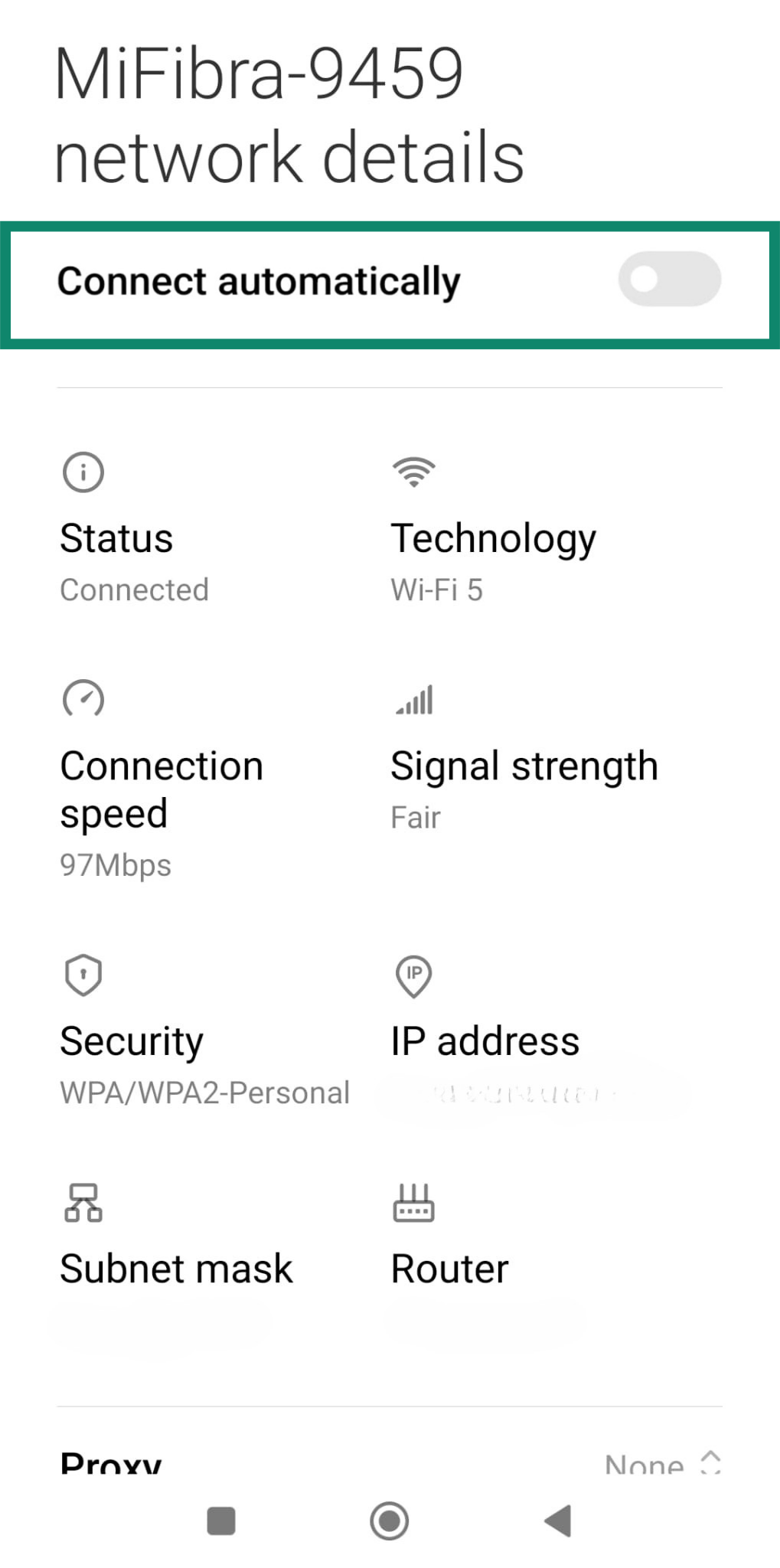 On Mac, go to System Settings > Wi-Fi > Details (next to the network name), then uncheck Automatically join this network.
On Mac, go to System Settings > Wi-Fi > Details (next to the network name), then uncheck Automatically join this network.
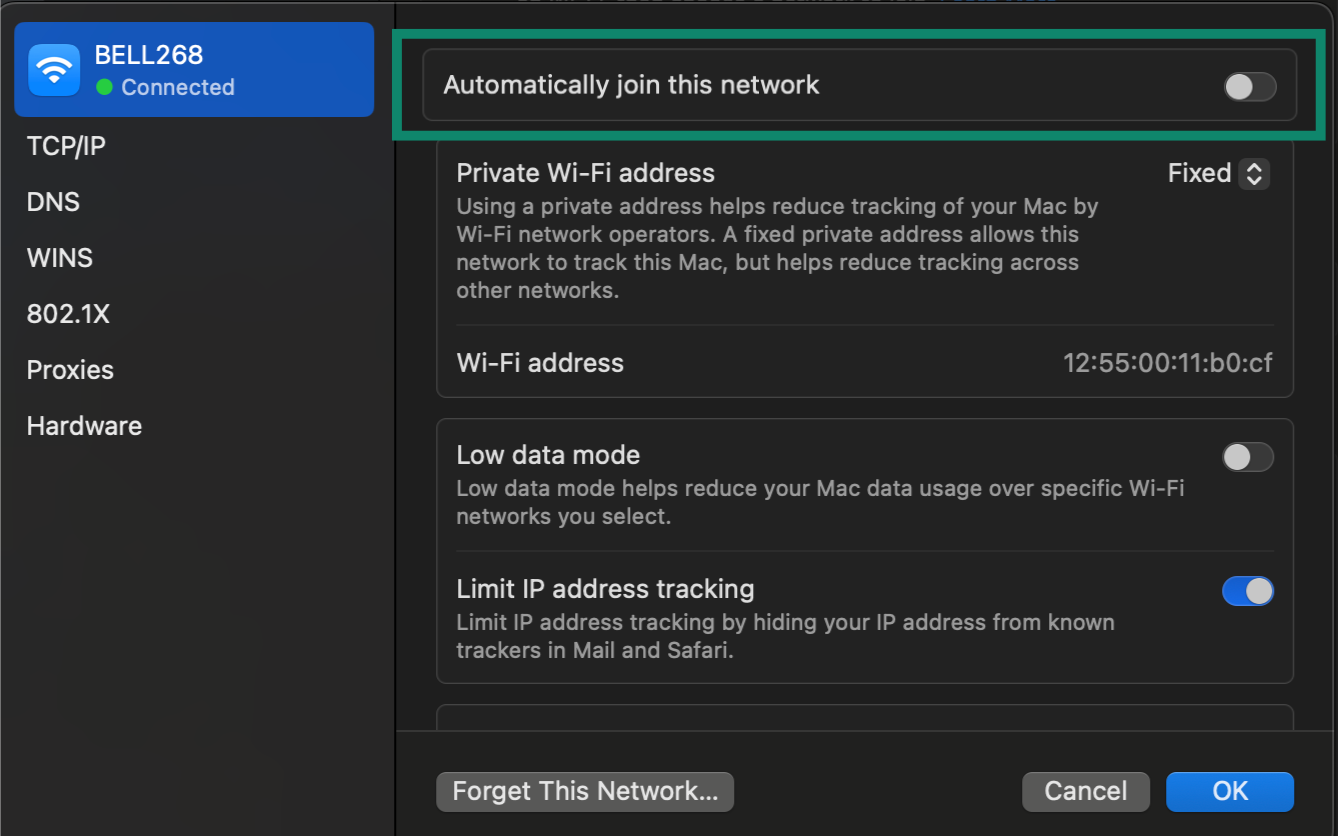
On Windows, go to Settings > Network & Internet > Status. Select the network, click on Properties. Then, turn Connect automatically to Off.
Then, turn Connect automatically to Off. 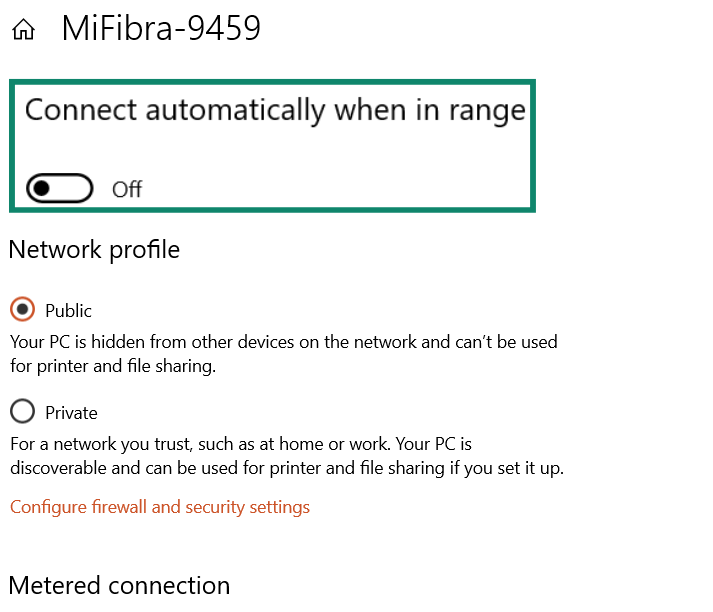 It only takes a few seconds, and it can make a big difference when you're bouncing between public hotspots.
It only takes a few seconds, and it can make a big difference when you're bouncing between public hotspots.
Disable file sharing
At home, file sharing makes things easier. You can send files or print documents over your home network; no cables needed. But on public Wi-Fi, it’s a completely different situation.
If file sharing is turned on, anyone else on the same network (especially on open or misconfigured Wi-Fi) could potentially see your shared folders and access files.
For this reason, you should make sure file sharing is off when you connect to public Wi-Fi.
On Windows, always select the “Public” network profile whenever you join a network you don’t fully trust. This setting should have file sharing disabled by default. However, in case it isn’t disabled, there are instructions on how to fix that below.
On iOS, go to Settings > General > AirDrop. 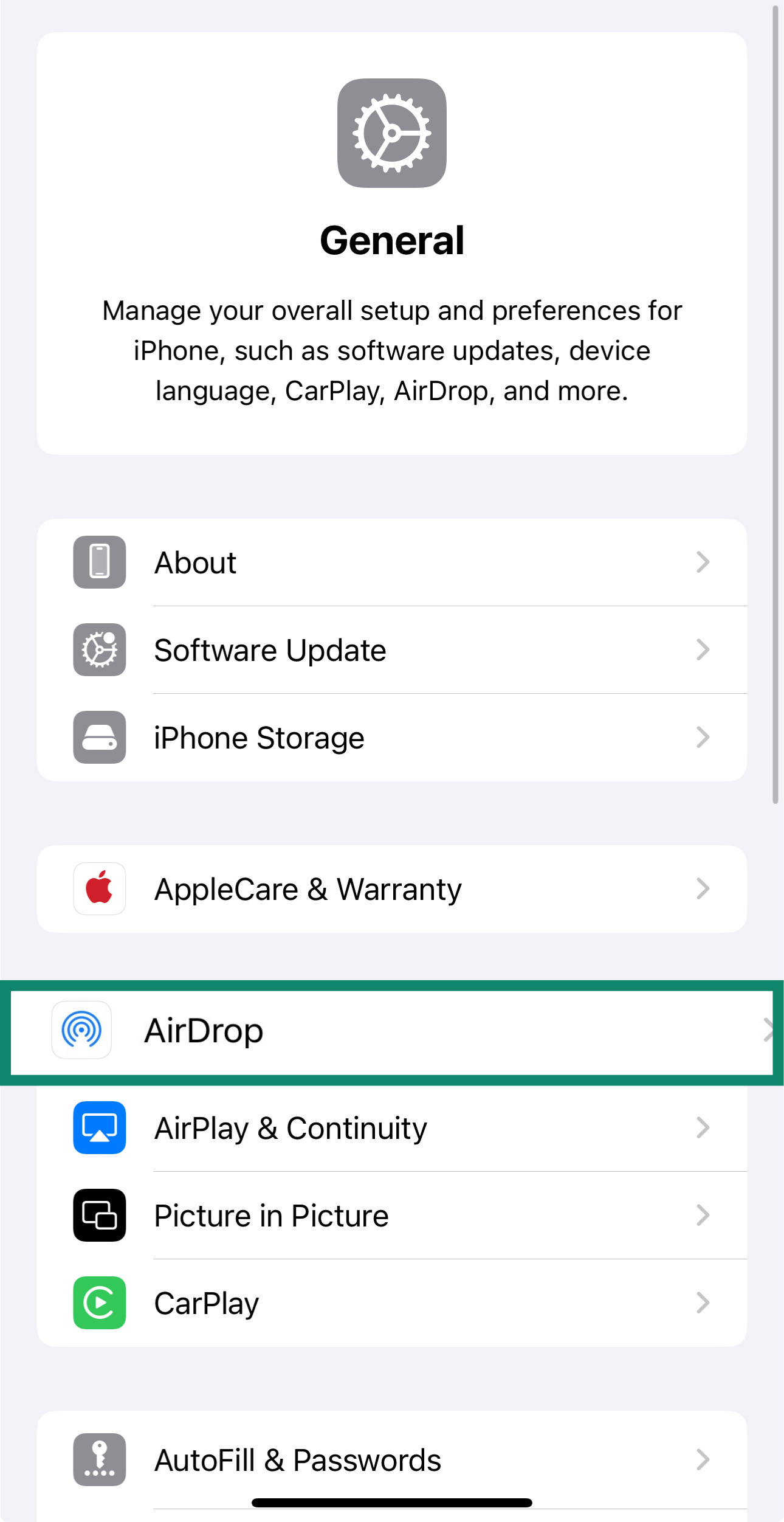 Then, set it to Receiving Off.
Then, set it to Receiving Off.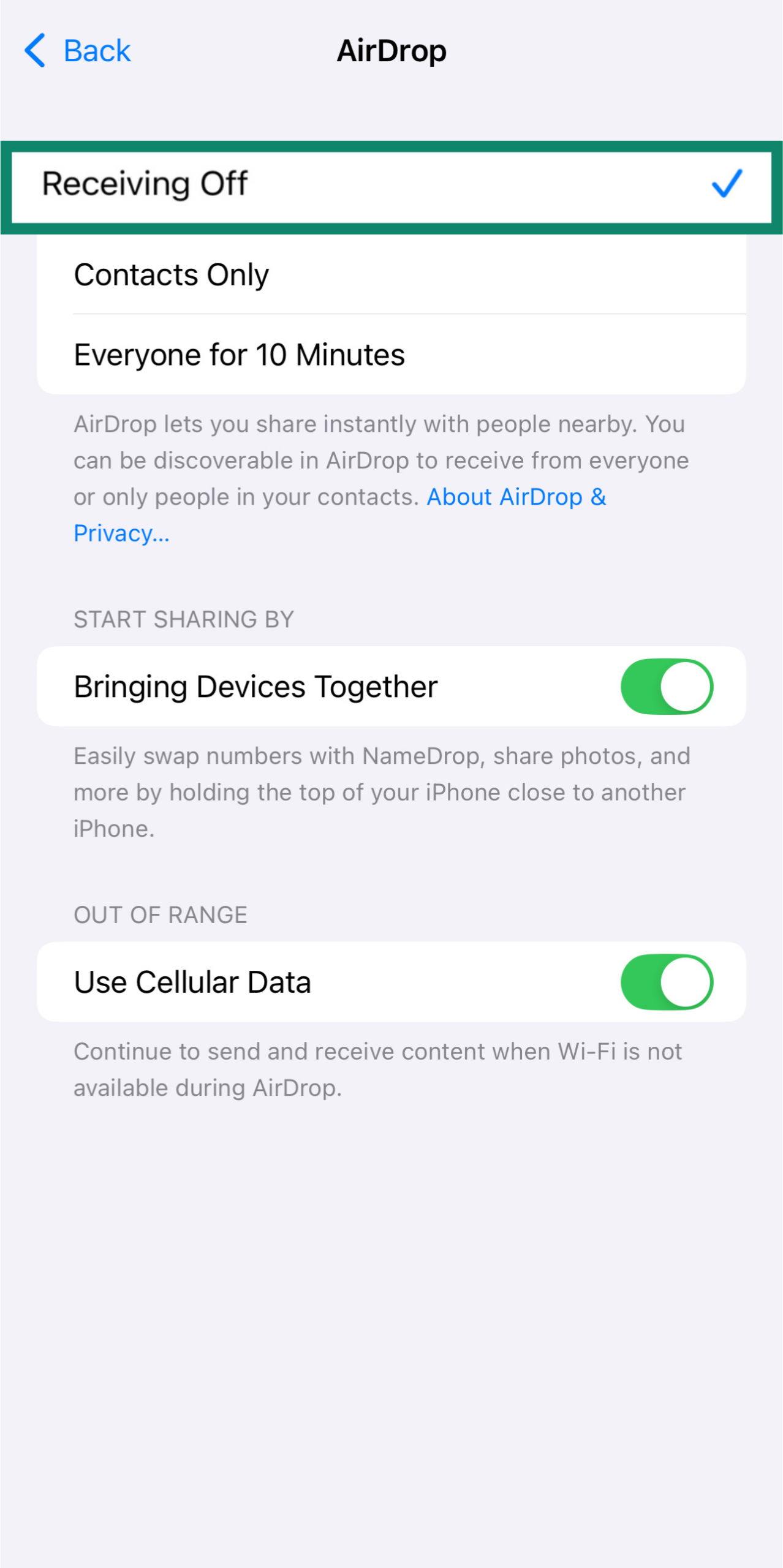 On Android, go to Settings > Connection & sharing.
On Android, go to Settings > Connection & sharing.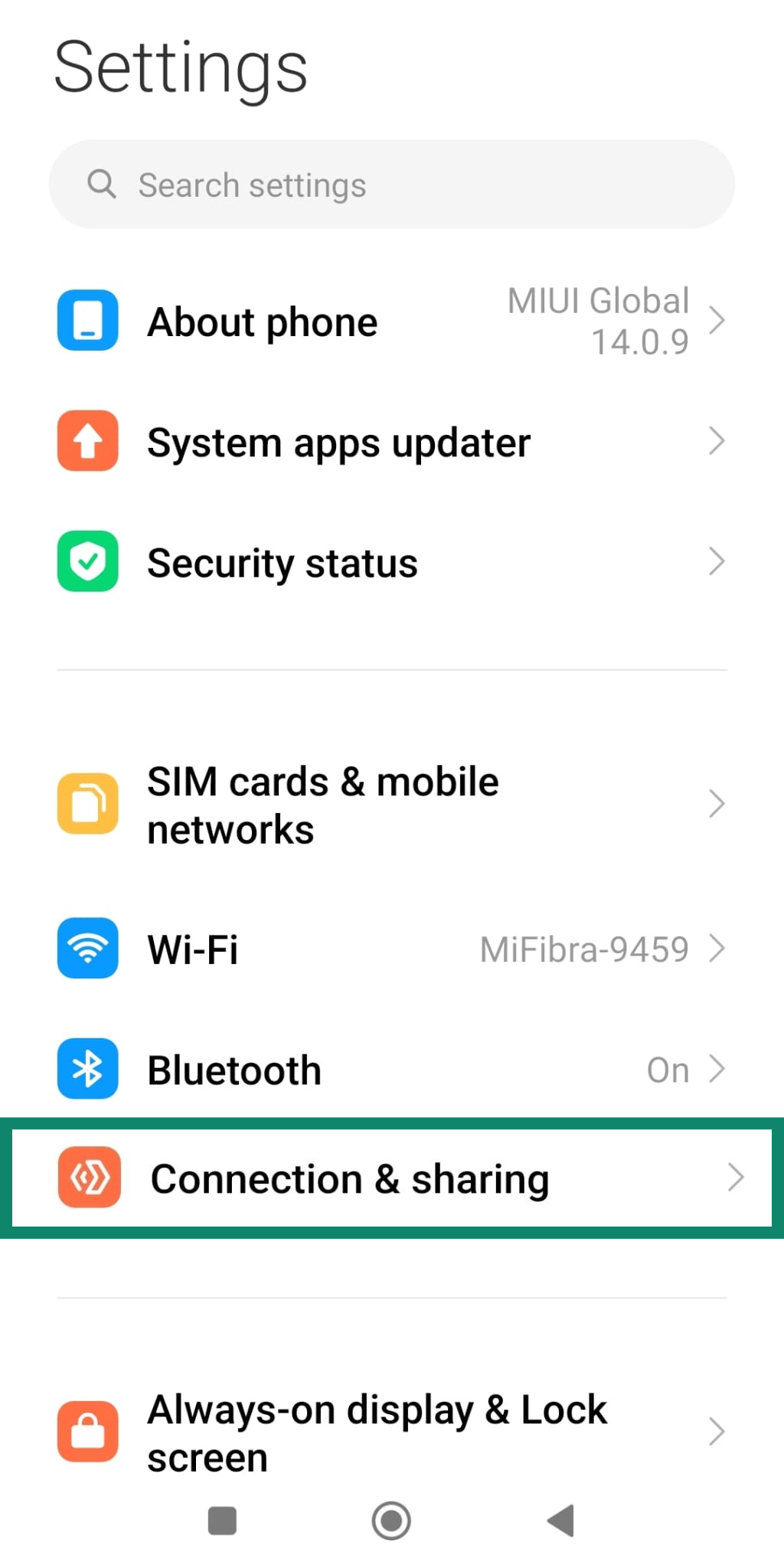 Then select Mi Share and toggle it off.
Then select Mi Share and toggle it off.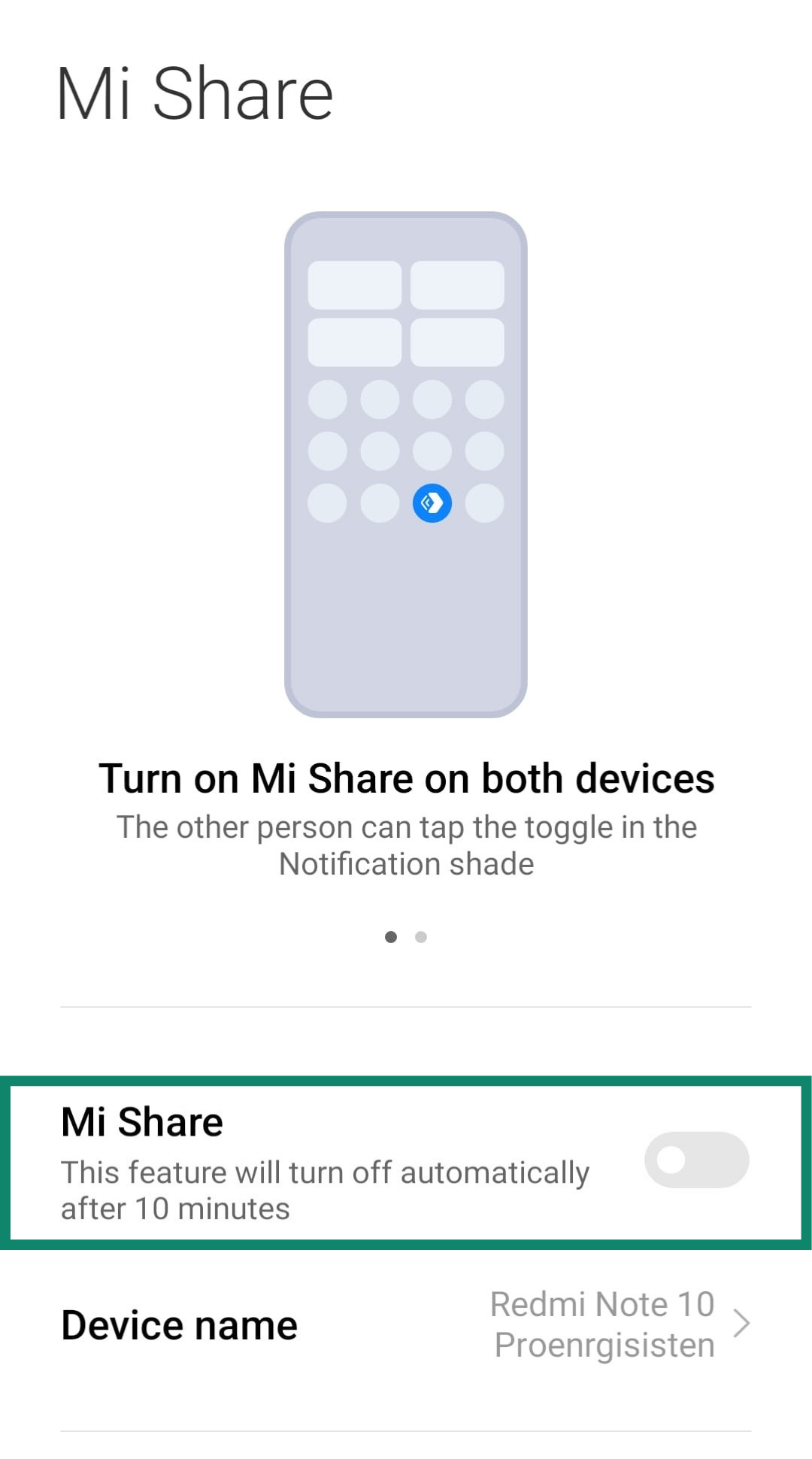 On Mac, it’s under System Settings > General > Sharing. There, you can choose to toggle off file sharing, media sharing, screen sharing, and more.
On Mac, it’s under System Settings > General > Sharing. There, you can choose to toggle off file sharing, media sharing, screen sharing, and more.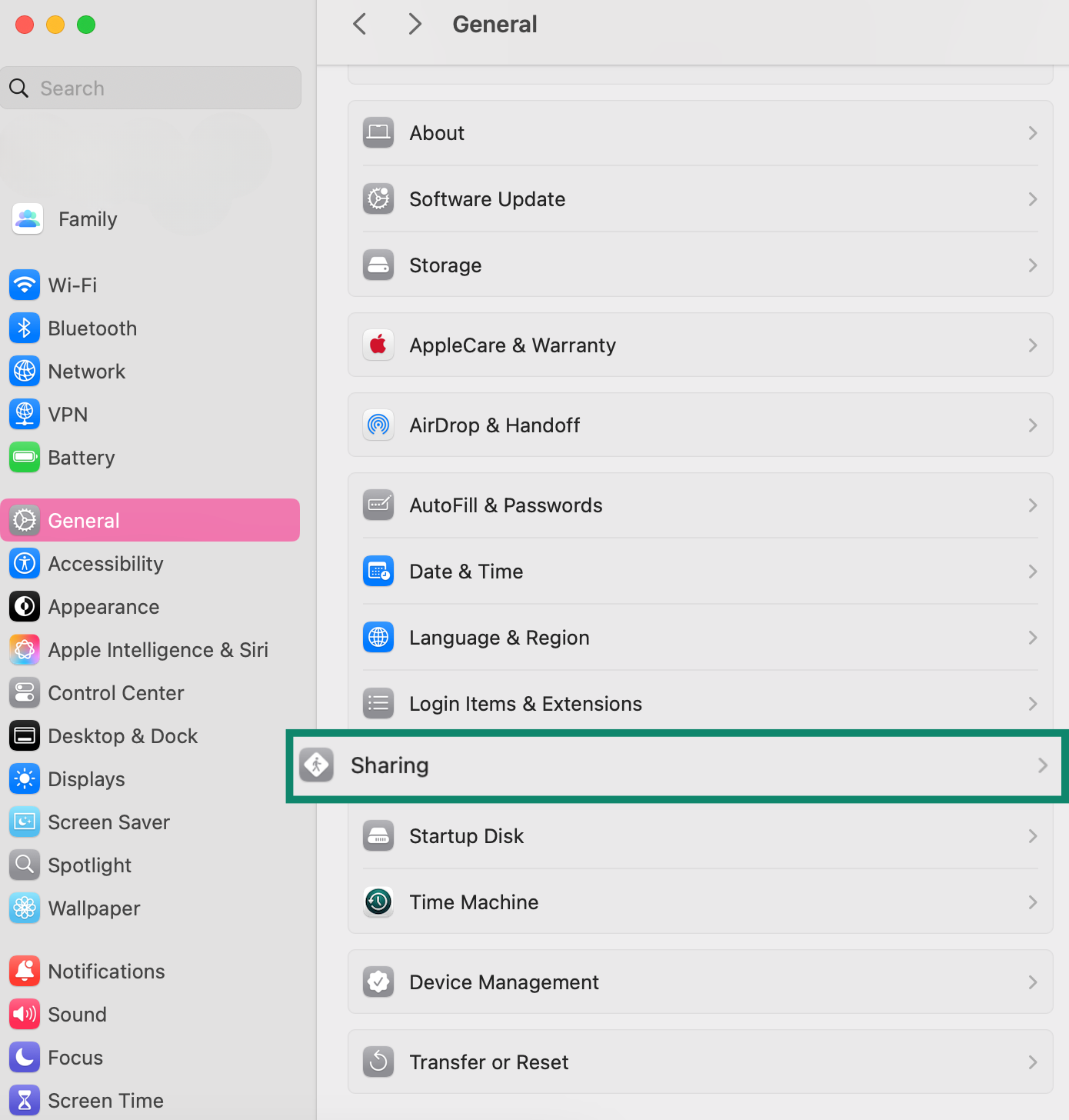 On Windows, go to Settings > Network and Sharing Center > Change advanced sharing settings.
On Windows, go to Settings > Network and Sharing Center > Change advanced sharing settings.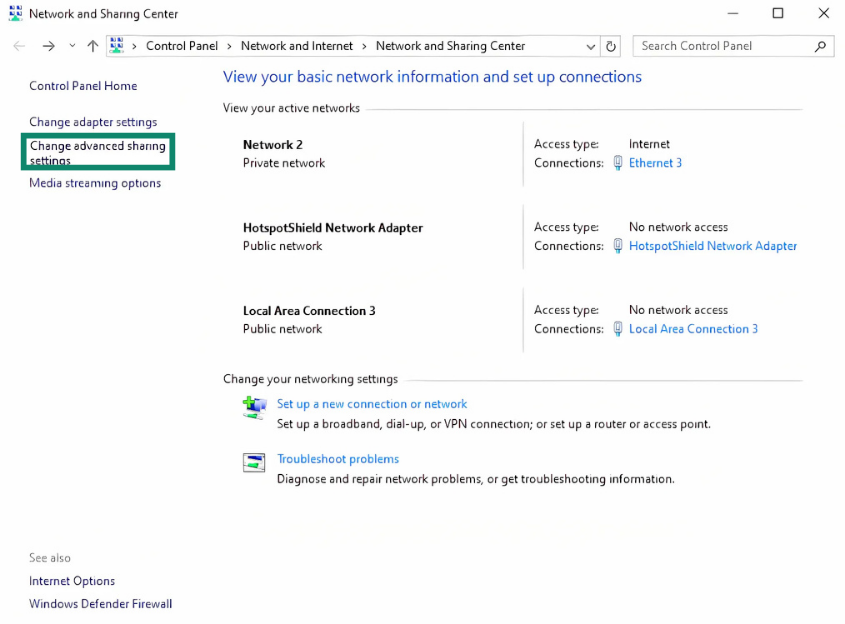 Then select Turn off file and printer sharing under your current network profile.
Then select Turn off file and printer sharing under your current network profile.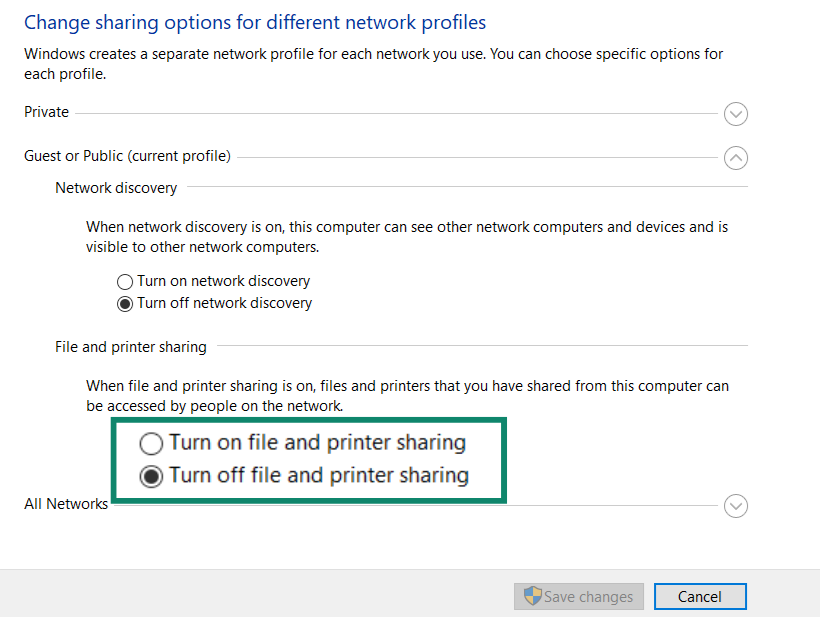
Use HTTPS websites only
Before entering a password, credit card number, or any personal info on a website, take a quick look at the address bar. If the URL starts with “https,” with an s at the end, it means the site uses encryption to protect your data while it’s being sent.
That little “s” might seem minor, but it makes a difference. It helps keep your information from being intercepted by anyone else on the network. Most modern browsers even warn you if a site isn’t secure.
Still, HTTPS isn’t bulletproof. It only encrypts the data between your device and the specific website you're visiting, which means other parts of your connection, like Domain Name System (DNS) requests, may still be visible unless you’re using a VPN. It protects your whole connection, not just one site at a time.
Avoid logging into sensitive accounts
If you’re on public Wi-Fi and not using a VPN, it’s better to hold off on anything sensitive. That includes logging into your bank, email, work accounts, or anything with personal info you really don’t want exposed.
Even if the network seems safe or requires a password, you still don’t know who else is connected or how secure it actually is. Hackers can easily watch for login activity on unsecured networks, and it doesn’t take much for them to grab your credentials.
If it can wait, let it wait. And if it can’t, make sure your VPN is on before you sign into anything important.
Do you need a VPN on home Wi-Fi too?
Public Wi-Fi gets most of the attention when it comes to VPNs, but what about your home network?
Even if your home Wi-Fi is password-protected (as it should be), your internet provider can still see what you’re doing online. It can track the websites you visit, throttle your speeds based on what you're doing, like streaming or gaming, or share your browsing data with third parties that use it for targeted ads.
A VPN helps stop that. It encrypts your traffic and hides your IP address, so even at home, your activity stays private. It also adds an extra layer of security for smart devices like TVs, voice assistants, and gaming consoles, especially if you use a VPN on your router. That way, every device on your network is protected without needing a separate app for each one.
So yes, while a VPN is essential on public Wi-Fi, it’s also a smart choice for home if you care about privacy and want more control over your connection.
Wi-Fi VPN: Pros and cons
Like any tool, a VPN has its strengths and limitations. But when it comes to protecting your connection, especially on public Wi-Fi, the pros far outweigh the cons. Still, it’s good to know both sides so you can make the right call for the situation.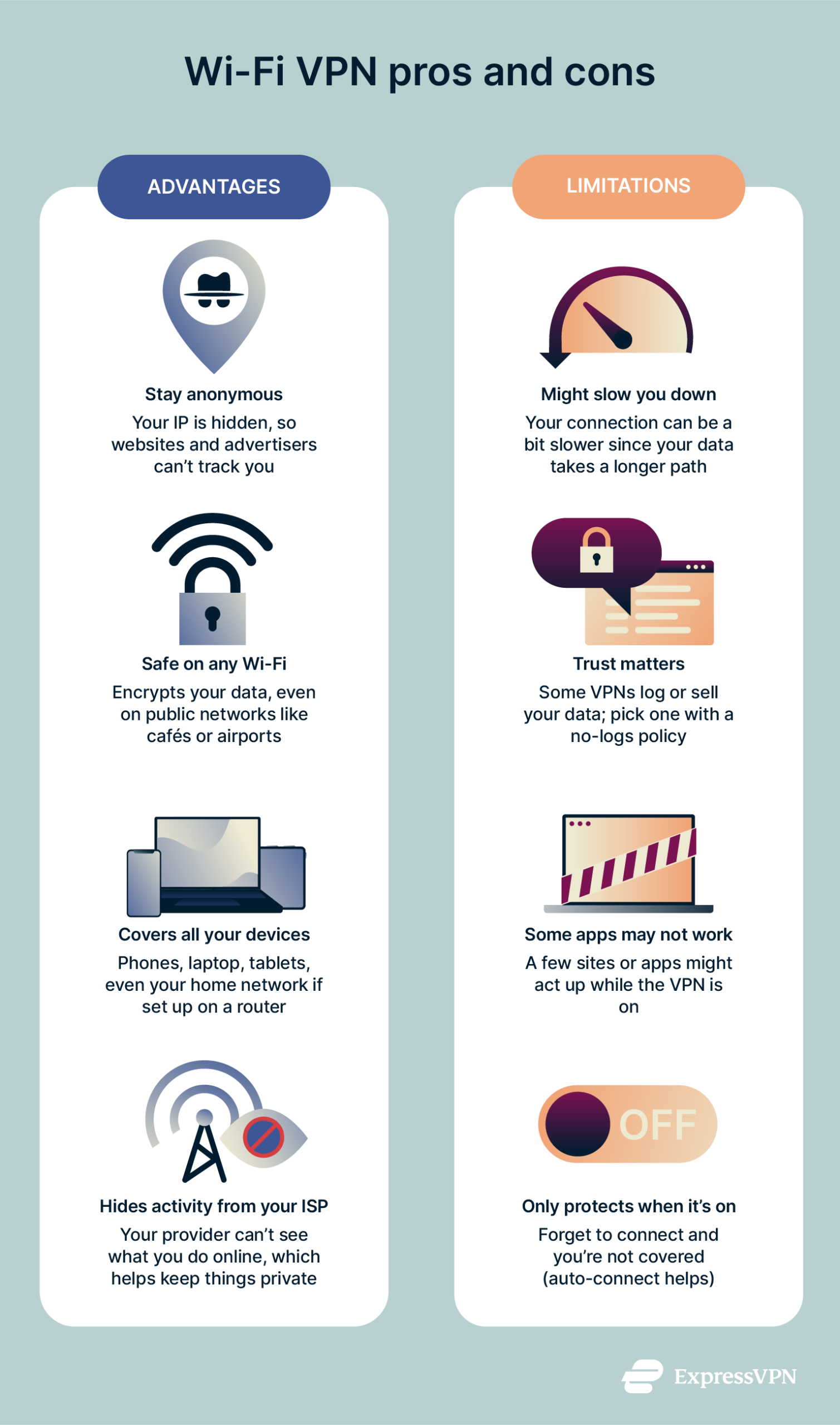
Advantages
Online anonymity
A VPN hides your IP address and encrypts your data, making it harder for websites and advertisers to track what you're doing online. You get more control over your privacy and a break from constant tracking.
Just keep in mind: If you’re logged into sites like Google or Facebook, they can still identify you based on your account activity, even if your IP is hidden.
Protection on any network
Jumping on Wi-Fi at the airport, in a hotel, or at your local café is convenient, but you're sharing that space with strangers. With a VPN running, you don’t have to worry about who else is connected, even on open or shared-password networks. It keeps your data encrypted and out of reach, no matter where you are.
Consistent protection across devices
Most VPNs are built to work across phones, laptops, and tablets. Some, like ExpressVPN, even let you protect your entire home network through your router, so all your devices stay secure without any extra setup.
Keeps your ISP out of your business
With a VPN on, your internet provider can’t see the websites you visit or what you do online. That gives you a little more privacy and sometimes helps avoid slowdowns tied to certain types of traffic.
Limitations
A VPN helps a lot, but it’s not a magic shield. It won’t stop you from clicking on a phishing link or downloading malware. If you’re tricked into entering your details on a fake website, a VPN can’t step in to stop that.
It also can’t always prevent you from connecting to a fake Wi-Fi network that looks legit (like those “evil twin” hotspots). That’s why it’s still important to stay alert when choosing which network to join.
If you want extra protection, ExpressVPN’s Advanced Protection features can help block malicious sites before they cause damage.
Here are some other VPN limitations to consider.
May reduce speed
Since your traffic is being encrypted and routed through a VPN server, you might notice a slight drop in speed, especially if the server is far from where you are. That said, good VPNs are fast enough that most people never notice; ExpressVPN’s Lightway protocol, for example, offers excellent speeds.
Requires trusted provider
When you use a VPN, you're trusting the company behind it. Some free options log your activity or sell your data, which defeats the whole point. That’s why it pays to go with a provider known for privacy and transparency.
Some apps may not work
Some websites or apps, such as banking apps, might not work as expected when your VPN is on. You can run into login issues, location mismatches, or content that just won’t load properly until you disconnect.
Needs to be turned on to work
It sounds obvious, but a VPN only protects you when it’s actually running. If you forget to turn it on before connecting to public Wi-Fi, your traffic isn’t encrypted. That’s why choosing a VPN with an auto-connect feature, like ExpressVPN, can really help.
How to choose the right VPN for Wi-Fi
Not all VPNs are built the same. Some are fast, secure, and reliable. Others cut corners or come with strings attached. If you’re looking for a VPN to use on public Wi-Fi, there are a few features to pay attention to.
Key features to look for
A good range of server locations
The more server locations a VPN offers, the better your chances of finding one that’s close to you, which usually means faster speeds. It also gives you more flexibility if you’re trying to avoid crowded servers. If you’re streaming, working, or just browsing around, having more server options helps everything run more smoothly.
AES-256 encryption
This is the industry standard for strong encryption. It’s what banks, governments, and top-tier VPNs like ExpressVPN use to protect data. If a VPN doesn’t mention AES 256-bit encryption or similarly strong encryption like ChaCha20 (also used by ExpressVPN’s Lightway protocol), that’s a red flag. Your personal info is only as safe as the encryption that protects it.
No-log policy
A no-log policy means the VPN provider doesn’t track or store what you do online. That’s important because if your data isn’t logged, it can’t be handed over to anyone: not advertisers, not governments, and not hackers.
Look for a provider that’s transparent about this and has had its no-logs policy independently audited. ExpressVPN, for example, has had its policy independently audited multiple times.
Kill switch
If your VPN connection drops for any reason, a kill switch blocks all internet traffic if the VPN connection drops, so your data never leaks, even for a second. It’s a simple feature, but a big deal for staying secure on sketchy Wi-Fi.
Cross-device compatibility
A good VPN should work across all your devices: laptop, phone, tablet, and ideally your home router too. That way, your whole network is protected, even devices that don’t support VPN apps directly, like smart TVs or gaming consoles.
With ExpressVPN’s router app, you can easily protect every device in your household by covering your entire Wi-Fi network; no need to install separate apps on each device.
Paid vs. free VPNs
Free VPNs sound great, until you read the fine print. Many come with limits on data, slow speeds, and questionable privacy practices. Some even make money by tracking your activity and selling that data to advertisers.
A paid VPN, on the other hand, is built to protect you. With a top-tier VPN like ExpressVPN, you get faster speeds, stronger security, better support, and peace of mind knowing your data isn’t being used as a business model.
If privacy matters to you, and it should, a trusted, paid VPN is well worth it.
FAQ: Common questions about Wi-Fi VPN
Can public Wi-Fi see my data?
Is it legal to use a VPN on public Wi-Fi?
Does a VPN hide my browsing from my ISP?
Can I be tracked if I use a VPN?
Can a Wi-Fi owner see what sites I visited with a VPN?
Is it safe to use a VPN on public Wi-Fi?
Can I install a VPN on my router?
Is it safe to use free VPNs on public Wi-Fi?
What happens if my VPN disconnects on public Wi-Fi?
Take the first step to protect yourself online. Try ExpressVPN risk-free.
Get ExpressVPN